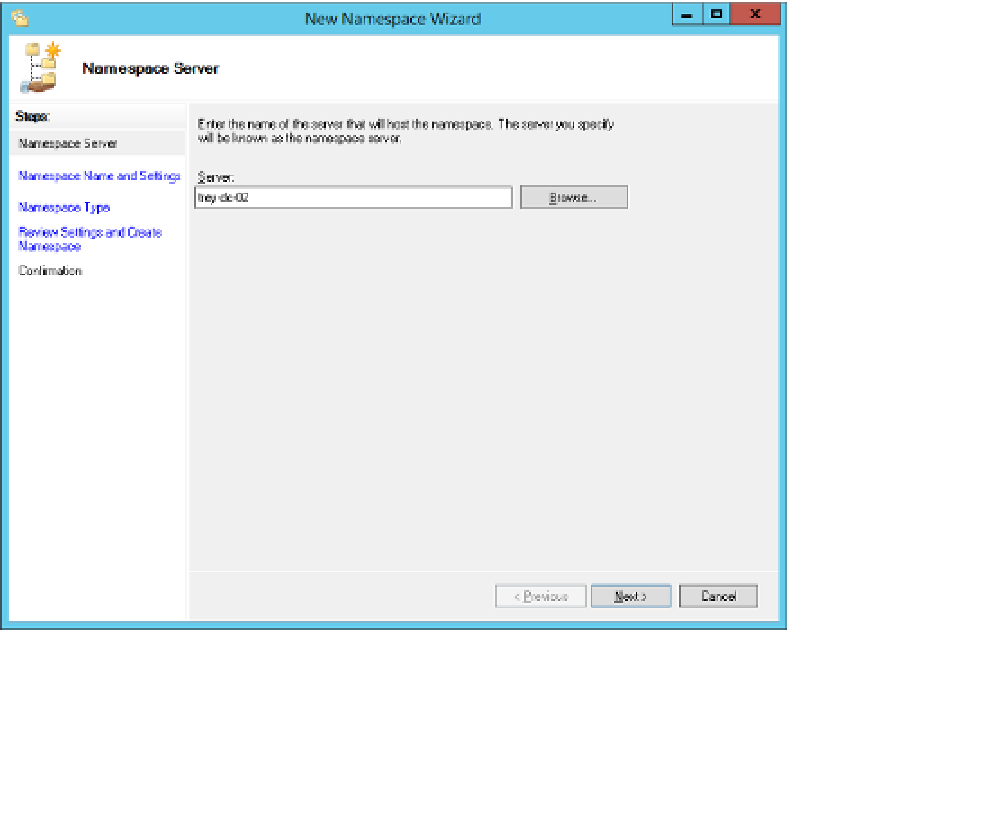Information Technology Reference
In-Depth Information
4.
Click Next twice and then click Install to install DFS-N (and DFS-R if you selected that
role). In most cases, a reboot is not required.
Installing DFS-N by using Windows powerShell
To install the DFS-N and DFS-R roles on a Windows Server, run the following Windows
PowerShell command:
Install-WindowsFeature -Name FS-DFS-Namespace,FS-DFS-Replication -IncludeManagementTools
If you want only the DFS-N role, simply eliminate FS-DFS-Replication from the preceding
command.
Creating a DFS Namespace
You create a DFS-N by using either the DFS Manager console, or the Windows PowerShell
DFSN module. To create a new DFS-N using the DFS Manager console, follow these steps:
Select Namespaces in the DFS Management console and then click New Namespace
on the Actions menu to open the New Namespace Wizard.
1.
On the Namespace Server page, enter the name of the server that will host the
namespace (see Figure 2-2).
2.
FIGURE 2-2
The Namespace Server page of the New Namespace Wizard