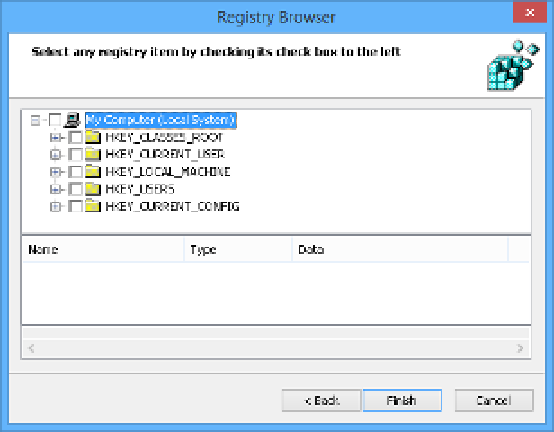Information Technology Reference
In-Depth Information
Configuring custom registry settings
The Group Policy Registry preference extension enables you to manipulate registry settings
for computers (HKLM) or Users (HKLU). With this extension, you can do the following:
■
Copy registry settings from a source computer and apply them to target computers
■
Create, replace, or delete an individual registry value
■
Create an empty key, delete a key, or delete all values and subkeys in a key
■
Create collections of Registry preference items in the GPMC and apply the collections
to multiple registry items
■
Create collections in the GPMC based on the registry of a source computer
You can use the Registry Wizard to create multiple registry items by following these steps:
1.
Open the GPMC and right-click the GPO you want to add Registry preference items to.
2.
Select Edit to open the Group Policy Management Editor. Expand the Com-
puter Configuration or User Configuration container and select Registry from the
Preferences/Windows Settings container.
Right-click Registry and select New and then Registry Wizard to open the Registry
Browser. If the settings you want to copy are on the local computer, click Next. If
they're on a different computer, enter the computer name in the Another Computer
box (or use the Browse button to locate it) and then click Next.
3.
On the Select Any Registry Item By Checking Its Check Box To The Left page of the Reg-
istry Browser (see Figure 6-29), expand the registry hive where the settings you want to
copy are located and select the check box for the folder that contains the settings.
4.
FIGURE 6-29
The Registry Browser