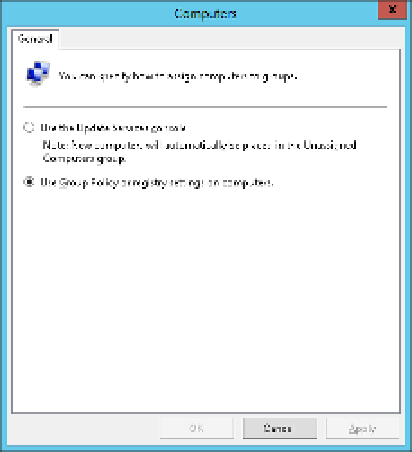Information Technology Reference
In-Depth Information
Enable client-side targeting by selecting Computers in the Options section of the Windows
Server Update Services console and selecting Use Group Policy Or Registry Settings On
Computers, as shown in Figure 1-9.
FIGURE 1-9
The Computers dialog box in the Update Services console
If you have already assigned computers to WSUS groups, this choice will clear those selec-
tions. After the GPO has configured the client computers to assign them to a group, the WSUS
computer groups will be repopulated based on the GPO settings. You can also manually set it
in the registry for any non-domain-joined computers for which you want to manage the up-
dates for by setting the values for the following registry keys in the HKEY_LOCAL_MACHINE\
Software\Policies\Microsoft\Windows\CurrentVersionWindowsUpdate subkey:
■
ElevateNonAdmins
If 1, non-administrators can approve or disapprove updates.
If 0, only administrators can approve or disapprove updates.
■
TargetGroup
Name of the WSUS computer group to use if client-side targeting
is enabled.
■
TargetGroupEnabled
If 1, client-side targeting is enabled; if 0, it isn't.
■
WUServer
URL of the WSUS server used by Automatic Updates.
■
WUStatusServer
URL of the WSUS server to which to send reporting information.
Both WUServer and WUStatusServer must be set to the same value.
To configure Group Policy to work with client-side targeting, you need to edit the GPOs
for your domain. You can create an overall GPO that you link at the domain level that turns
Automatic Updates on; then sets the location of the WSUS server and additional GPOs that
assign computers to specific WSUS groups based on their organizational unit (OU) or other