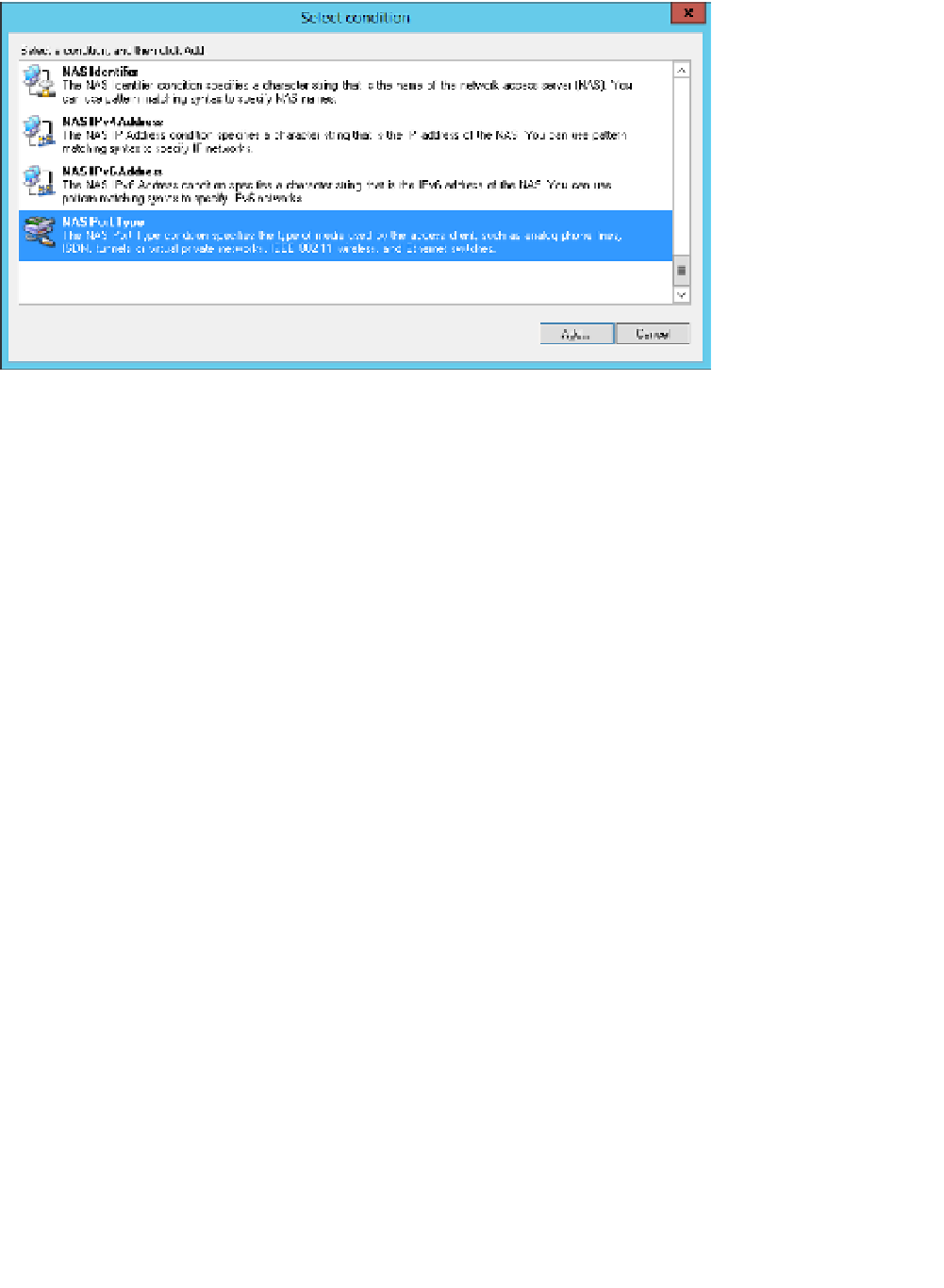Information Technology Reference
In-Depth Information
Click Next to open the Specify Conditions page. Click Add to open the Select Condition
dialog box shown in Figure 4-33. For a full list of conditions, see Table 4-1.
4.
FIGURE 4-33
The Select Condition dialog box
Select the condition type and click Add. Fill in additional details appropriate to the
condition type and click OK.
5.
Add additional conditions as appropriate. The conditions are additive, meaning that
all separate conditions must be met before a connection request is accepted. Within
conditions, the conditions are OR'd.
6.
Click Next to open the Specify Connection Request Forwarding page shown in Figure
4-34. On this page, specify whether requests are authenticated locally, or forwarded to
a RADIUS server group (RADIUS proxy). Only users who meet the conditions specified
can be accepted without validating credentials.
7.
Click Next to open the Specify Authentication Methods page. On this page, you can
choose to override the network policy authentication settings to require specific
authentication for this connection policy.
8.
9.
Click Next to open the Configure Settings page. On this page, you can specify a realm
name, RADIUS standard attribute, or a vendor-specific attribute.
10.
Click Next and then Finish to create the policy.