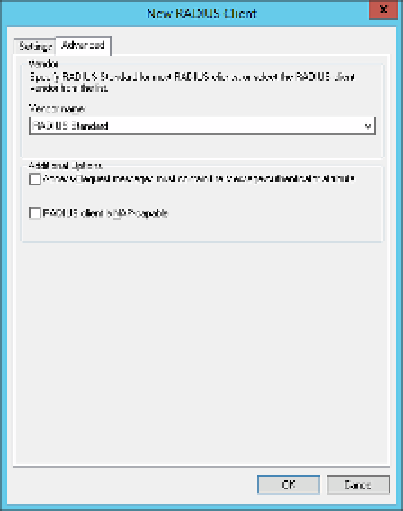Information Technology Reference
In-Depth Information
Right-click in the RADIUS Clients details pane and select New from the menu to open
the New RADIUS Client dialog box shown in Figure 4-11.
6.
Specify the friendly name, IP address and shared secret to connect with the client.
7.
8.
Click Advanced to specify a specific RADIUS vendor and specify additional options, as
shown in Figure 4-12.
FIGURE 4-12
The Advanced tab of the New RADIUS Client dialog box
Click OK to return to the Network Policy Server console.
9.
10.
Right-click Connection Request Policy in the Policies folder of the console tree and
select New from the menu to open the New Connection Request Policy Wizard.
11.
Enter a Policy Name and specify a Type Of Network Access Server, as shown in Figure
4-13.