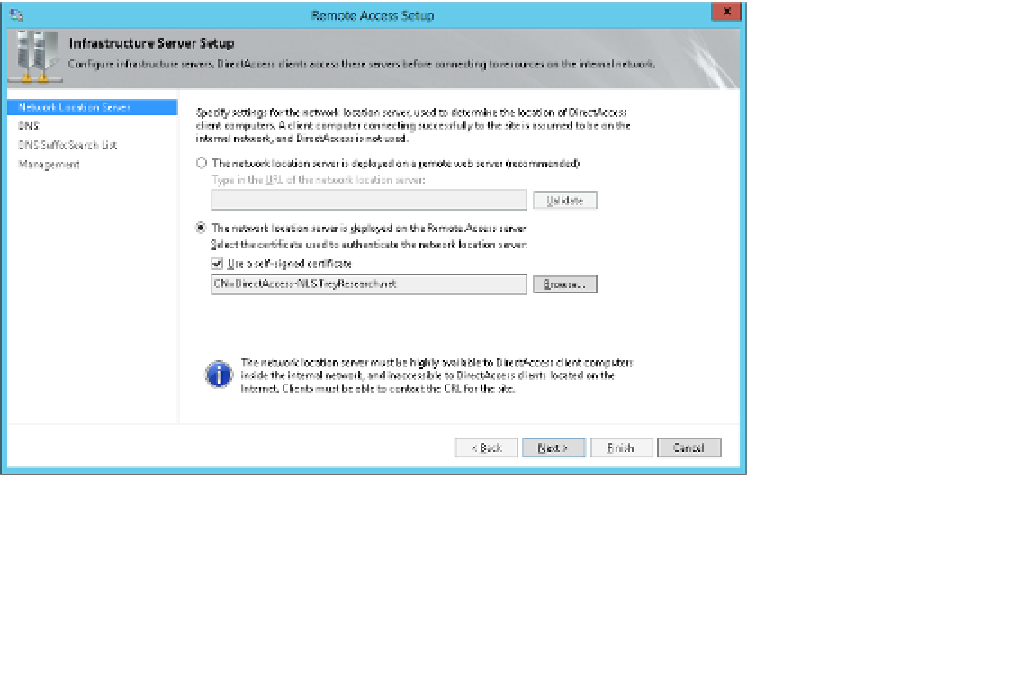Information Technology Reference
In-Depth Information
■
Network Access Protection
NAP is not supported for new DirectAccess
deployments beginning with Windows Server 2012 R2.
8.
Click Finish to close the Remote Access Server Setup Wizard and return to the Config-
ure Remote Access Wizard. Step 2 now has an Edit button; and Step 3, Infrastructure
Servers, has the Configure button enabled.
The settings on the Authentication page can also be configured with the Set-DAServer
cmdlet.
This item in the objective domain for the exam actually aligns with Step 3, the Infrastructure
Server configuration, although Step 3 includes other name and location services. To run the
Infrastructure Server Setup Wizard, follow these steps:
1.
Click the Configure button in Step 3 of the Remote Access Setup pane of the Remote
Access Management console.
On the Network Location Server page, enter the URL of the Network Location server
if the server is on a remote web server and then click Validate. This is the preferred
solution, but you can also host the network location server on the DirectAccess server.
However, if you do, you need to provide a certificate or use a self-signed certificate, as
shown in Figure 3-60.
2.
On the DNS page of the Infrastructure Server Setup Wizard, shown in Figure 3-61,
double-click the DNS Server Address to open the DNS Server Addresses dialog box.
3.
FIGURE 3-60
The Network Location Server page of the Infrastructure Server Setup Wizard