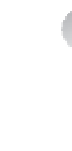Information Technology Reference
In-Depth Information
EXAM TIP
Support for the MS-ChAp, SpAp, and EAp-MD5 protocols ended with Windows Server
2008, and these protocols are no longer supported beginning with Windows Server
2008 r2.
9.
Select the General tab to enable or disable portions of RRAS. In the Enable This
Computer As A section, the options are these:
■
IPv4 Router
Enabled by default. When enabled, can be set to Local Area Network
(LAN) routing only, or LAN And Demand-Dial Routing (default).
■
IPv6 Router
Disabled by default. When Enabled, can be set to Local Area
Network (LAN) routing only or to LAN And Demand-Dial Routing.
■
IPv4 Remote Access Server
Enabled by default.
■
IPv6 Remote Access Server
Disabled by default.
Use the Set-VpnIPAddressAssignment cmdlet to set IP address assignment to DHCP or
Static, and if static, to set a range of addresses to use. For example:
Set-VpnIPAddressAssignment `
-IPAssignmentMethod StaticPool `
-IPAddressRange "192.168.10.200","192.168.10.239"
Use the Set-VPNAuthProtocol cmdlet to set acceptable authentication protocols, and the
Set-VPNAuthType cmdlet to set to “Windows” or “ExternalRadius”; if set to ExternalRadius, set
the RadiusServer, SharedSecret, RadiusScore, RadiusTimeout, and RadiusPort parameters.
The Routing And Remote Access console is also the interface for configuring remote dial-in
settings. To enable dial-up remote access, open the Routing And Remote Access console and
follow these steps:
1.
Select the server you want to configure in the Tree pane and select Configure And
Enable Routing And Remote Access from the Action menu.
2.
Click Next on the Welcome page and then select Remote Access (Dial-Up Or VPN) on
the Configuration page shown in Figure 3-42.
Click Next and select Dial-Up on the Remote Access page shown in Figure 3-43. You
can also select VPN. If you do, you'll get a slightly different page progression through
these steps.
3.