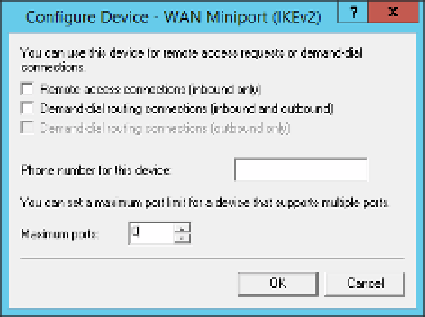Information Technology Reference
In-Depth Information
5.
Clear the check box for Remote Access Connections (Inbound Only).
6.
Clear the check box for Demand-dial Routing Connections (Inbound And Outbound) if
it is selected.
Change Maximum Ports to 0, as shown in Figure 3-38.
7.
FIGURE 3-38
The Configure Device - WAN Miniport dialog box
Click OK and click Yes to acknowledge that you're reducing the number of ports for the
connection. Any users using the ports you're eliminating will be disconnected.
8.
9.
Click OK to return to the Routing And Remote Access console.
You can add support for the removed protocol by reversing the preceding process.
Configuring DhCp and security settings for VpN connections
If you took the default settings when you configured VPN by using the Routing And Remote
Access Server Setup Wizard, VPN clients will get their IP address from your existing DHCP
server if one was detected. You can change this by configuring Routing And Remote access
service (RRAS) to issue an IP address from a set block of addresses rather than requesting an
address from the DHCP server. You can also change which network interface RRAS uses to
request a DHCP address for the client. Follow these steps to configure DHCP on the server:
1.
Open the Routing And Remote Access console (rrasmgmt.msc).
NOTE
DIFFERENT IF DIRECTACCESS IS ENABLED
If you have both DirectAccess and VPN enabled, you must configure DHCP and authentica
-
tion settings from the Remote Access Management console, not RRAS. The settings are the
same, but the location is different.
2.
Select the VPN server you want to manage and right-click.
Select Properties from the menu and then click the IPv4 tab shown in Figure 3-39.
3.