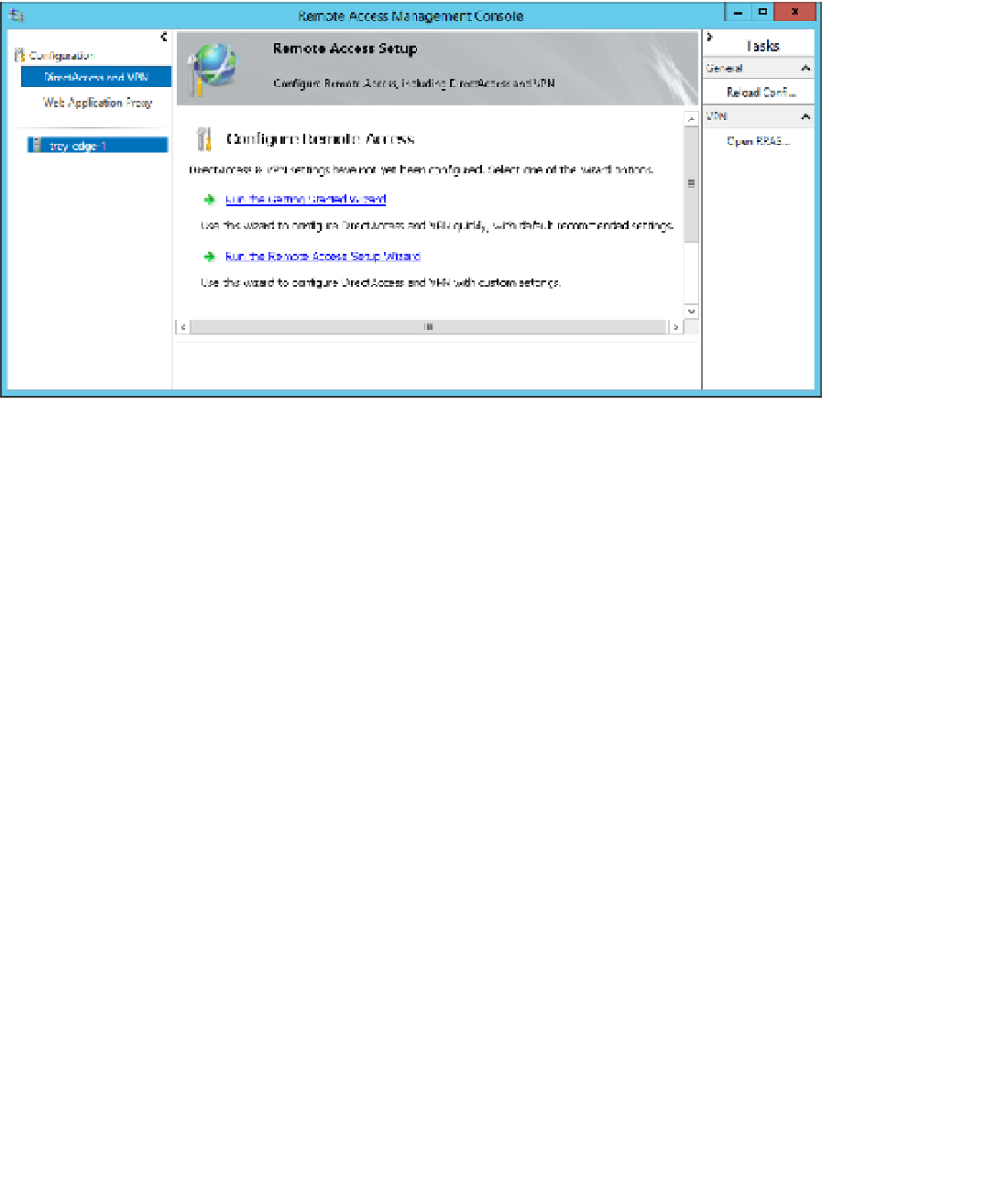Information Technology Reference
In-Depth Information
DirectAccess configured and set up. It makes all the initial settings and configuration deci-
sions based on default recommended settings, and it is a huge improvement over the early
days of setting up DirectAccess, especially. However, because it hides most of the choices, it's
not particularly appealing to write exam questions about.
FIGURE 3-31
The Configure Remote Access screen of the Remote Access Management console
Regardless of whether you choose the Configure Remote Access Wizard or the Getting
Started Wizard, the first page of each wizard is essentially the same—you need to choose
what kind of Remote Access you want to deploy. The choices are these:
■
Deploy Both DirectAccess And VPN
Configures the server as a VPN endpoint and
also configures DirectAccess (DirectAccess is covered in Objective 3.4).
■
Deploy DirectAccess Only
Configures the server as a DirectAccess server and
enables DirectAccess client computers.
■
Deploy VPN Only
Configures the servers as a VPN endpoint by using the Routing
And Remote Access console. VPNs can be remote client VPNs or site-to-site VPNs.
For the sections in this objective, configure the Remote Access server by using the Deploy
VPN Only option. (The Web Access Proxy is configured separately and is not dependent on
which option you choose for this initial configuration. )
To do the initial configuration of the Remote Access server, follow these steps:
Open the Remote Access Management Console by selecting Remote Access
Management from the Tools menu in Server Manager.
1.
2.
Click DirectAccess And VPN under the Configuration option in the left pane, as shown
in Figure 3-31.
Select Run The Remote Access Setup Wizard in the Remote Access Setup pane to open
the Configure Remote Access page shown in Figure 3-32.
3.