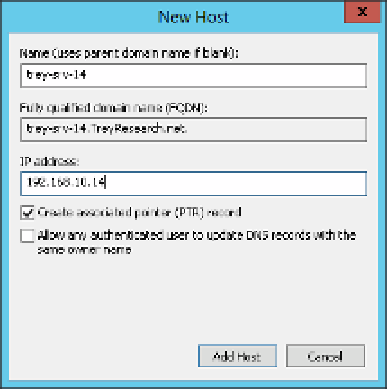Information Technology Reference
In-Depth Information
clients whose address is subject to change, but you can create a static A record by manually
creating it. The problem with static records is that they need to be manually maintained if
there are changes in the network. However, if there are servers with static IP addresses (as
opposed to DHCP reservations), you might need to manually create the records.
To create an A record with the DNS Manager console, follow these steps:
Open the DNS Manager console.
1.
Expand the server on which you want to create the record and then expand Forward
Lookup Zones.
2.
Right-click the DNS domain name in which you want to create the record and select
New Host (A Or AAAA).
3.
4.
Enter the host name in the Name box. (You don't need to enter the FQDN, just the
host name.)
Enter the IPv4 address in the IP Address box, as shown in Figure 3-15, and select Create
Associated Pointer (PTR) Record if you're using reverse lookup zones.
5.
FIGURE 3-15
The New Host dialog box
6.
Click Add Host to create the record.
To create the A record with Windows PowerShell, use the Add-DnsServerResourceRecordA
cmdlet. For example:
Add-DnsServerResourceRecordA -ZoneName "TreyResearch.net" `
-Name trey-srv-14 `
-IPv4Address 192.168.10.14 `
-CreatePtr