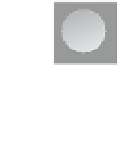Information Technology Reference
In-Depth Information
Click Next on the Welcome page and select Secondary Zone.
4.
On the Zone Name page, enter the name of the zone you want to create a secondary
zone of, as shown in Figure 3-4, and then click Next.
5.
FIGURE 3-4
The Zone Name page of the New Zone Wizard
6.
Enter the fully qualified domain name (FQDN) or IP address of the primary DNS server
or other Master Server for the zone. You can enter an IPv4 or IPv6 address, or both.
EXAM TIP
the Master Server that you specify when creating a secondary DNS zone is usually the pri-
mary DNS server for the zone, especially when referencing an active Directory-integrated
zone, but that isn't a requirement. a secondary DNS server can act as a Master Server for
other secondary servers.
If the IP address is correct, and the Master DNS server has enabled zone transfers to
the secondary server, you'll see a green check mark, as shown in Figure 3-5. If not, you
see a red X and you'll have to correct the issue before the zone transfer occurs.
7.