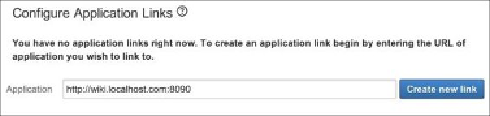Information Technology Reference
In-Depth Information
How to do it…
Perform the following steps to create an application link between two Atlassian applica-
tions:
1. Log in to JIRA as a JIRA administrator.
2. Navigate to
Administration
|
Add-ons
|
Application Links
.
3. Enter the URL for the target system and click on
Create new link
(this is shown in
the following screenshot). JIRA will validate the URL and attempt to autodeter-
mine the type of the target system.
Once JIRA has successfully validated the URL, if the target application type can be auto-
matically determined, a summary for both applications will be displayed.
Note
Make sure you use unique, fully qualified URLs; if both applications are running on the
same server, that is,
example.com:8080
(for JIRA) and
example.com:8090
(for
Confluence), they will not work.
From here, we need to select whether the applications have the same set of users:
1. Select the
The servers have the same set of users and usernames
checkbox. This
is usually the case if both applications are using LDAP or Atlassian Crowd.
2. Select the
I am an administrator on both instances
checkbox. This will automat-
ically redirect you to the target application and create a reciprocal link back to
JIRA.
3. Click on
Continue
to create the application link in JIRA, as shown in the follow-
ing screenshot: