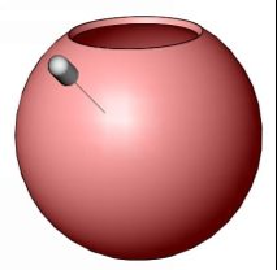Graphics Programs Reference
In-Depth Information
SOLIDWORKS adds a Directional Light to the model, automatically. It is used to highlight
a portion of the geometry and display shadows. You can add, delete, move, or adjust the
Directional Light.
1.
In the
View Scene, Lights, and Cameras
tree, right click on the
SOLIDWORKS Lights
folder, and select
Show Lights
. The directional light
appears, as shown.
2.
Under the
SOLIDWORKS Lights
folder, right click on the
Directional1 light
and select the
Off in SOLIDWORKS
option. The directional light is turned
OFF.
In addition, the directional lights change depending on the type of scene.
3.
On the CommandManager, click
Render Tools > Edit Scene
.
4.
On the Task pane, click
Scenes > Studio Scenes
, and select the
Reflective
Floor Checkered
scene from the browser. Notice two more directional lights
related to the selected scene.