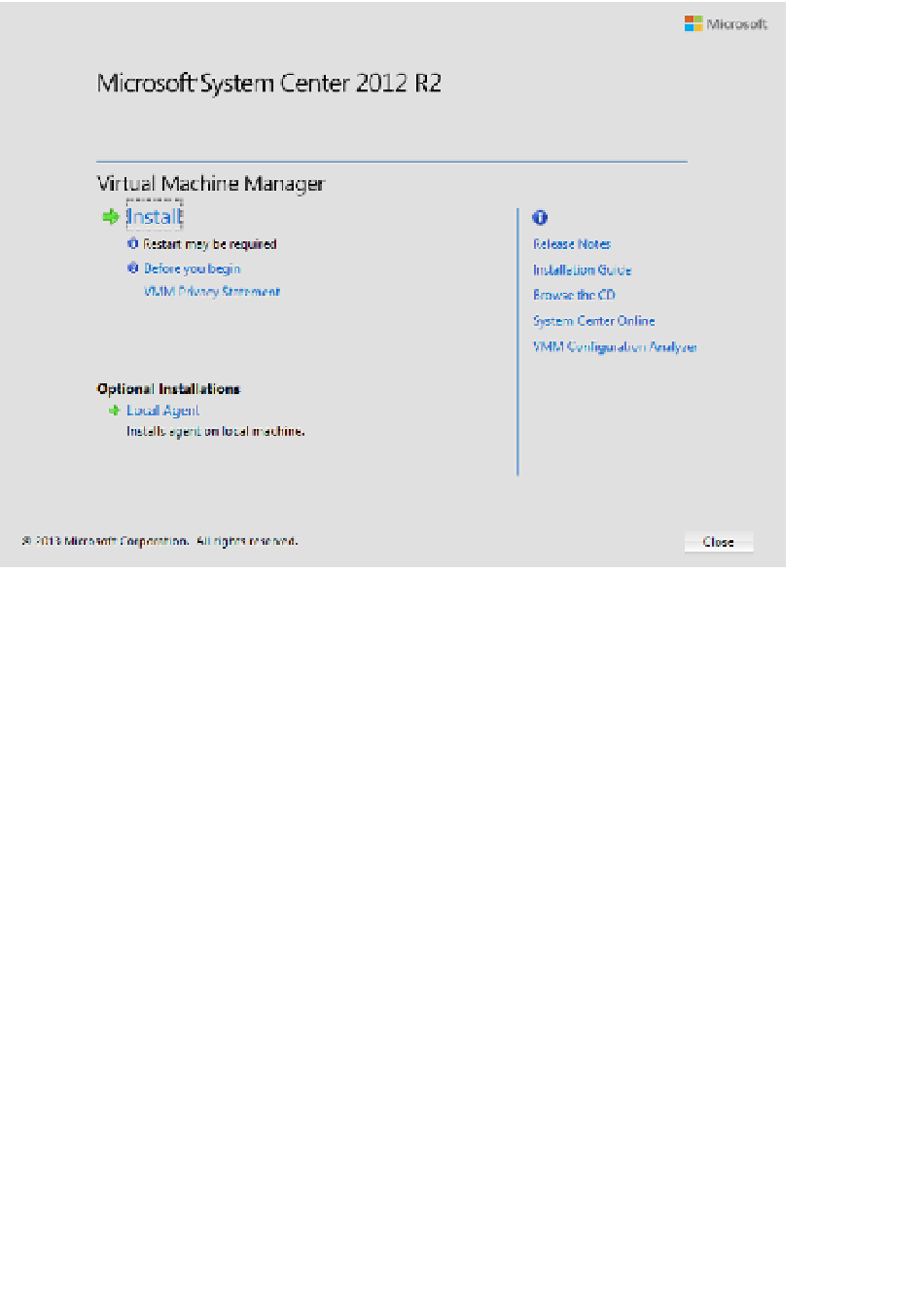Information Technology Reference
In-Depth Information
Run Setup.exe on the installation media. This will happen automatically if you mount
the installation media ISO.
1.
In the Microsoft System Center 2012 R2 dialog box, shown in Figure 1-4, click Install.
2.
FIGURE 1-4
VMM installation dialog box
On the Select Features to install page, select VMM Management Server. VMM Console
will automatically be selected.
3.
On the Product Registration Information page, enter your product key. If you don't
enter your product key, VMM will be installed as an evaluation edition.
4.
On the Please Read This License Agreement page, agree with the terms of the license
agreement.
5.
On the Customer Experience Improvement Program (CEIP) page, choose if you want to
participate in this program.
6.
On the Microsoft Update page, choose whether you want to use Microsoft Update to
check for updates. The recommended choice is On.
7.
On the Installation location page, select the installation location. The recommend-
ed location is C:\Program Files\Microsoft System Center 2012 R2\Virtual Machine
Manager.
The prerequisite check will run.
8.
On the Database Configuration page, shown in Figure 1-5, specify the connection
settings for the VMM Database, including the Server Name, Port, Instance Name, and
1.