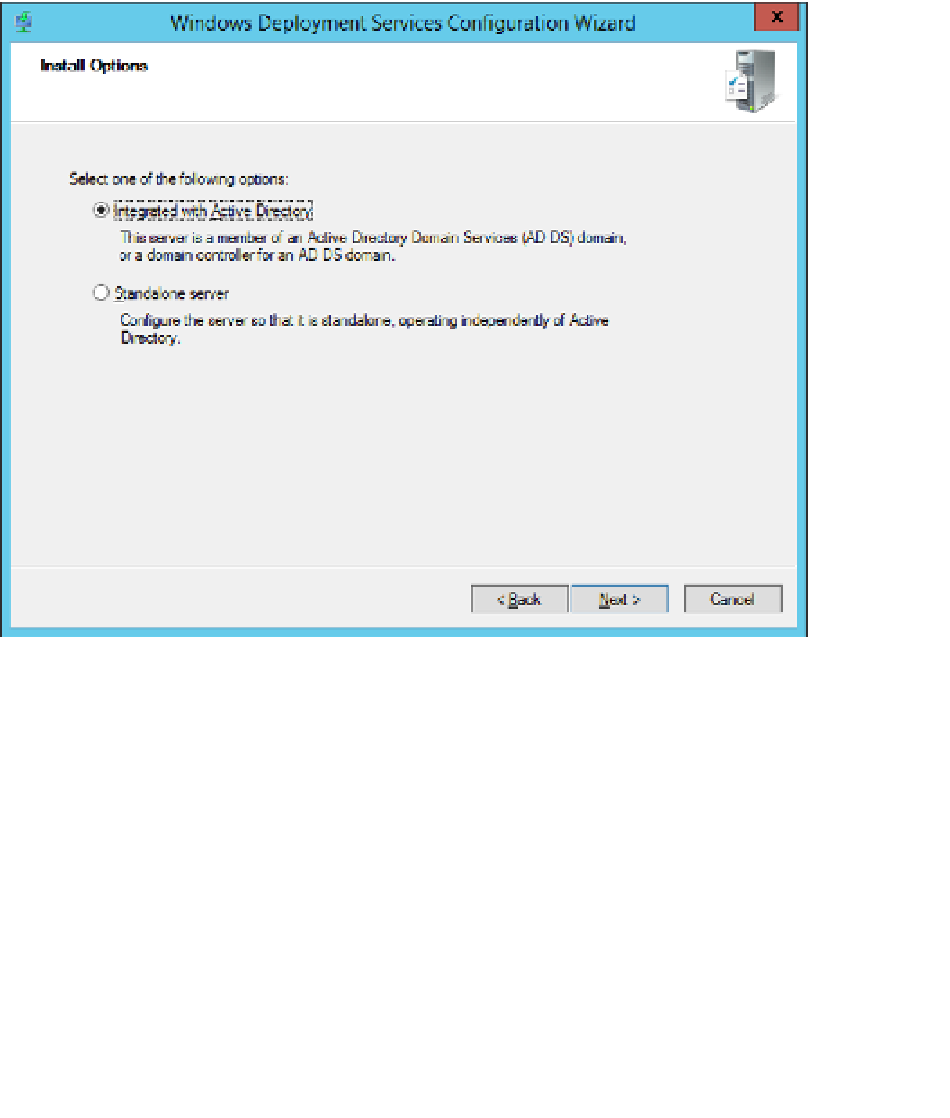Information Technology Reference
In-Depth Information
7.
Complete the wizard to complete the installation of the WDS role.
Once the role has been installed, you'll need to perform some initial configuration. You
can do this by performing the following steps:
1.
On the Tools menu of the Server Manager console, click Windows Deployment Ser-
vices.
In the Windows Deployment Services console, select the newly deployed WDS server
under the Servers node. On the Action menu, click Configure Server.
2.
On the Install Options page, select Integrated With Active Directory, as shown in Figure
3-28.
3.
FIGURE 3-28
Active Directory integration
On the Remote Installation Folder Location, accept the default location of C:\Re-
moteInstall, and click Next. The default location is fine because only the PXE boot and
Windows PE images will be transmitted from the WDS server. The operating system
image for the virtualization host will be copied from a VMM Library server.
4.
If you have co-located WDS on a server that also hosts the DHCP server role, you'll
need to ensure that both the Do Not Listen On DHCP And DHCPv6 Ports and Config-
ure DHCP Options For Proxy DHCP are selected, as shown in Figure 3-29.
5.