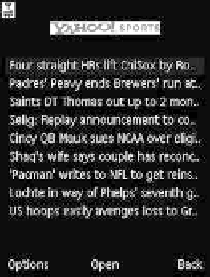Java Reference
In-Depth Information
(a)
Figure A.6
Using the mobile dashboard: a) creating a widget and b) displaying the new
widget
(b)
To do this, log in to the website, and click Publish to library on
the lefthand menu. You are shown a list of widgets you have created.
Choose the widget you wish to publish and click the Publish button. Fill
in the form with the name, description and category and click Finish.
Your widget is now published and can be used by the whole WidSets
community.
A.3 Developing Rich Widgets
A.3.1 Tools
To get started, you need a standard text editor, such as Notepad, UltraEdit
(
www.ultraedit.com
) or EditPlus (
www.editplus.com
), and the WidSets
software development kit (SDK), which can be downloaded from Forum
Nokia:
www.forum.nokia.com/main/resources/tools and sdks/widsets
.
We recommend that you have access to the documentation, which can
be found at Forum Nokia (
wiki.forum.nokia.com/index.php/Category:
WidSets
), and to the example applications, which are in the
examples
folder of the SDK.
Once you have installed all the tools, open a command prompt, change
to
<installation folder>
\
devkit
\
bin
and type
devkit
.Ifyou
get the options list for this command, it means the toolkit is installed and
working successfully. You then create widgets in a text editor and use
the command-line tool of the WidSets SDK to compile, test, and upload
them. We now create a simple widget application to get acquainted with
the tools, the development process and the WSL.
Some text editors can be configured for WSL syntax highlighting.
Details on how to perform the configuration can be found at:
wiki.forum
.nokia.com/index.php/Configuring an editor for syntax highlighting
.