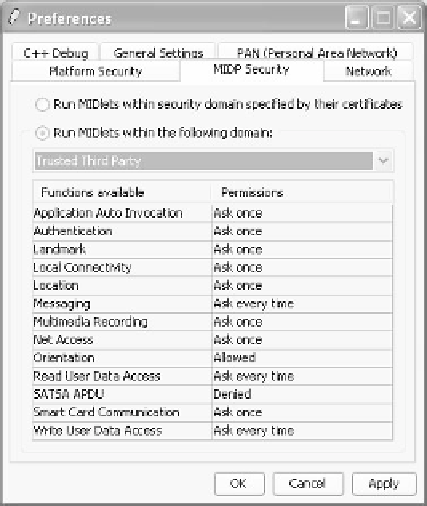Java Reference
In-Depth Information
Figure 5.11
Preferences window
the emulator. You can run MIDlets within the security domain specified
by their certificates (the default) or select the security environment. To
open the Preferences window, select Tools, Preferences from the emu-
lator menu. You can launch the Preferences window from NetBeans by
selecting Java Platforms, S60 SDK, Tools & Extensions, Open Preferences.
5.3.3 Using On-Device Debugging
The high-level setup instructions are to connect the device and the PC (by
Bluetooth or WLAN), start the DebugAgent on the device, start the Device
Connectivity Tool, and run and debug from the IDE just as you do on the
emulator. (Depending on the S60 SDK version, the DebugAgent can also
be called EcmtAgent.) You set up the DebugAgent in the following way:
1.
Install the DebugAgent to your S60 device. The DebugAgent SIS file is
delivered with the SDK and is located under the
\
S60tools
\
Ecmt
\
directory.
2.
Launch the DebugAgent on the S60 device (see Figure 5.12).
3.
Select the DebugAgent connection method: select Options, then
Settings. In the Bearer view that is displayed, select Options, Change
to set the connection method (see Figure 5.13).