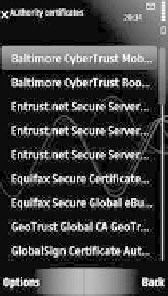Java Reference
In-Depth Information
The locations or management capabilities of the following management
services may differ depending on the Symbian OS version, UI platform
or device manufacturer. However, it should be easy for you to spot those
differences and find your way through.
3.7.1 MIDP Security Settings
During development, you may want be able to view and change the
security settings of your tested MIDlets, for example, to see which
certificates are deployed on the device. If your tested MIDlet uses the
Push Registry and is in the untrusted domain, you might want to change
the security settings so that it asks the user for permission only at the first
launch.
We now explore the security settings on Symbian smartphones through
the reference devices introduced in Section 3.1. For example, on the
Nokia N95, select Menu, Tools, Settings, Security, Certificate manage-
ment (see Figure 3.10). To view details of a certificate, such as its validity
period and fingerprint, scroll to the certificate and press the middle key.
(a)
(b)
Figure 3.10
Trust roots on a) Nokia N95 and b) Nokia 5800 XpressMusic
To view and change the security settings for a MIDlet suite on the
Nokia N95, open the Application Manager (Main Menu, Tools, App.
mgr.) as shown in Figure 3.11.
After opening the Application Manager, scroll down to the suite name,
press the middle key and select Open to see the security settings for each
of the function groups (see Figure 3.12).