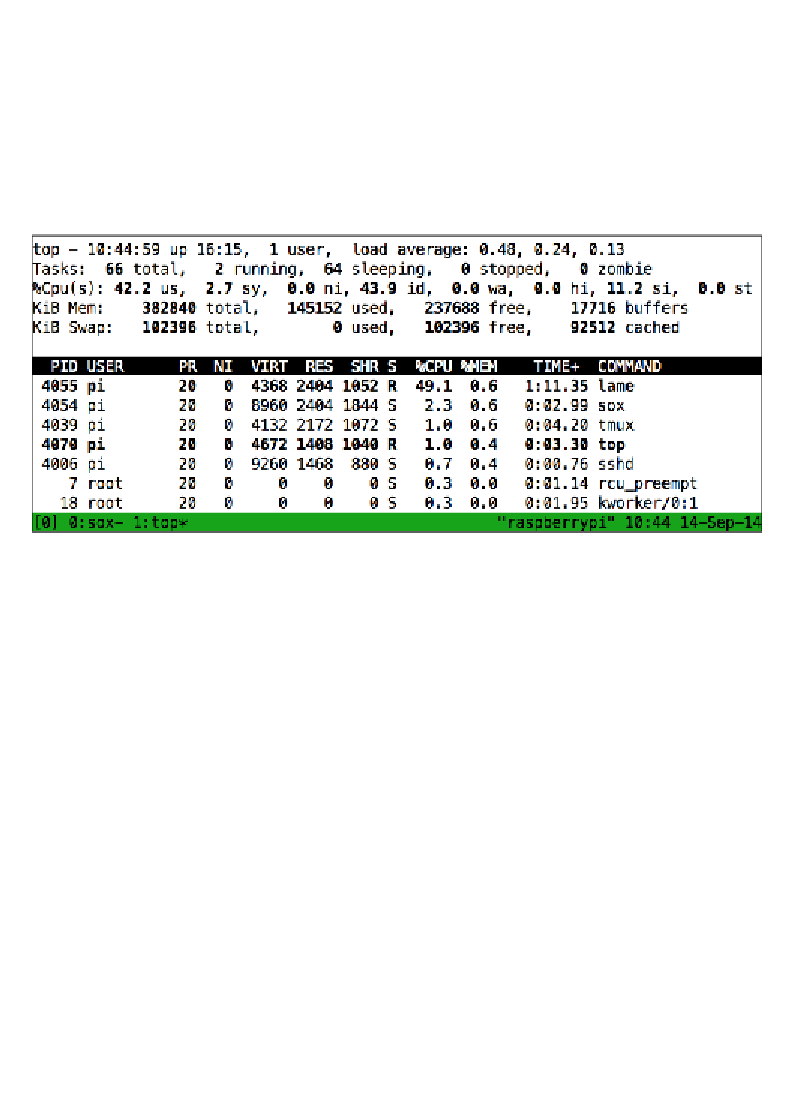Hardware Reference
In-Depth Information
4.
Now with the recording running, press
Ctrl
+
B
followed by
C
to create
a new window.
We are now looking at the second window
1
: running a new, separate bash
login shell. Also notice on the status line how the currently active window is
indicated by the
*
character.
5.
We can switch between these windows by pressing
Ctrl
+
B
followed by
N
for the next window.
A tmux session with two windows
6.
Let's get back to the reason why we installed
tmux
in the first place—the
ability to disconnect from the Pi while our recording command continues to
run. Press
Ctrl
+
B
followed by
D
to detach from the
tmux
session. Getting
accidentally disconnected from the SSH session would have the same effect.
7.
Then type in the following command to attach to the
tmux
session again:
pi@raspberrypi ~ $ tmux attach
8.
Use the following command to get a list of all the windows running
inside
tmux
:
pi@raspberrypi ~ $ tmux lsw
We've only covered the bare essentials of the
tmux
application here, so if you'd like to
explore further, press
Ctrl
+
B
followed by
?
for a complete list of keyboard shortcuts.