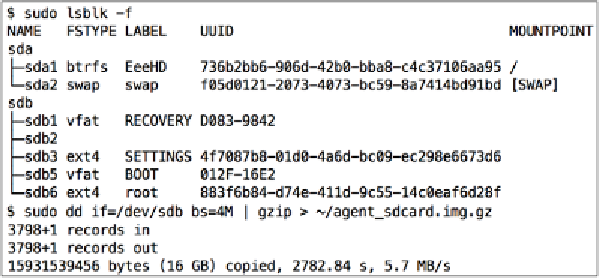Hardware Reference
In-Depth Information
1.
Power off your Pi safely and move the SD card to your computer's
card reader.
2.
Open up a terminal.
3.
Type
sudo lsblk -f
to obtain a readout of all connected storage devices.
4.
To correctly identify your SD card, we're looking for a disk that has at least
one
vfat
and one
ext4
entry under
FSTYPE
(there will be two of each type if
we installed Raspbian through NOOBS).
5.
Take note of that disk's
NAME
(
sdb
in the screenshot).
6.
If any of the partitions under your disk's
NAME
have a
MOUNTPOINT
listed,
you should unmount it first. Use the following command, but replace
[mountpoint]
with the mountpoint of your partition:
$ sudo umount [mountpoint]
7. Now we'll do a complete copy of the SD card and store it in a file called
agent_sdcard.img.gz
in your home directory. Type the following
command, but replace
[disk]
with the
NAME
of your SD card:
$ sudo dd if=/dev/[disk] bs=4M | gzip > ~/agent_sdcard.img.gz
8.
The backup process doesn't produce much output as it runs, but a status
report can be produced by typing
sudo pkill -USR1 dd
in another
terminal
console.
Backing up an SD card in Linux
To restore your SD card from a backup image, repeat the previous steps but use this
command instead at step 7:
$ gzip -dc ~/agent_sdcard.img.gz | sudo dd of=/dev/[disk] bs=4M