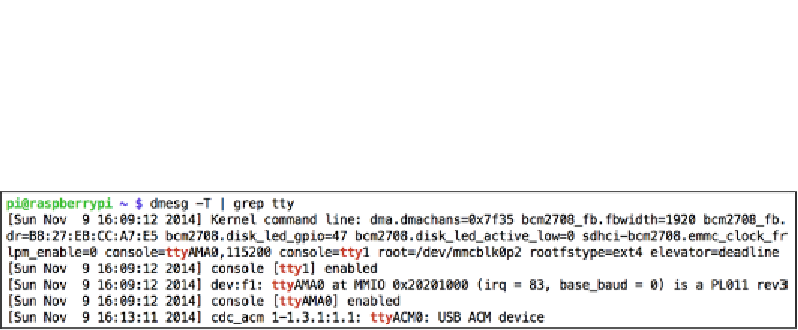Hardware Reference
In-Depth Information
Tracking the Pi's whereabouts using GPS
Go right ahead and connect your GPS gadget to the USB port. Most GPS units appear
to Linux as serial ports with device names starting with
tty
then commonly followed
by
ACM0
or
USB0
. Type in the following command and focus on the last line:
pi@raspberrypi ~ $ dmesg -T | grep tty
USB GPS receiver identifying as ttyACM0
The first couple of lines talk about the serial port built into the Pi (
ttyAMA0
). On the
last line, however, a USB device is identified, which is most likely our GPS unit and
will be accessible as
/dev/ttyACM0
. We can confirm that it's a GPS by trying to read
from it using the following command, where
[XXXX]
should be replaced by the name
of your device:
pi@raspberrypi ~ $ cat /dev/tty[XXXX]
A GPS conforming to the NMEA standard will start flooding your screen with
sentences beginning with a code such as
$GPGGA
followed by comma-separated
Even if your GPS outputs binary garbage, it'll probably work fine, so keep reading.
Press
Ctrl
+
C
to stop the feed.
Once you've found the right device, it's important that you adjust the
baud rate
of
your GPS port to the rate recommended in the manual for your GPS device. Use the
following command to verify the current baud rate:
pi@raspberrypi ~ $ stty -F /dev/tty[XXXX] speed
If it differs from the recommended rate, use the following command to change it:
pi@raspberrypi ~ $ stty -F /dev/tty[XXXX] speed [recommended speed]
Now we're all set to install some software to help us make sense of those cryptic
NMEA strings:
pi@raspberrypi ~ $ sudo apt-get install gpsd gpsd-clients