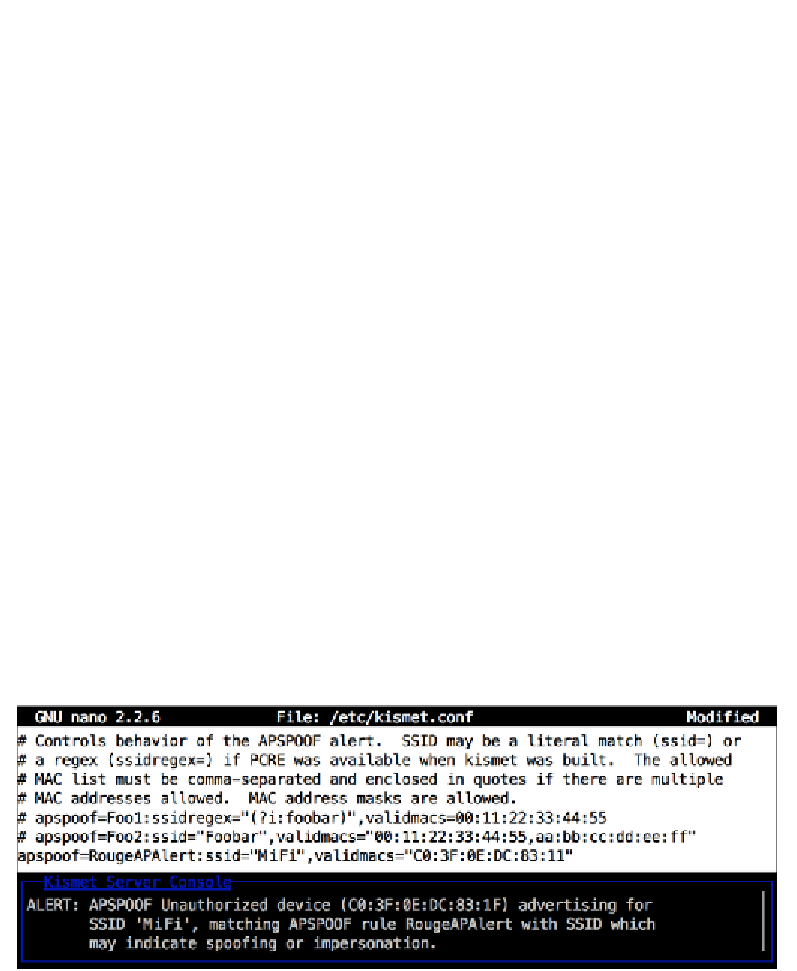Hardware Reference
In-Depth Information
Use your
Tab
and
Enter
keys to enable
Sound
and/or
Speech
. To make the speech
work, select
Configure Speech
and change the
Speech Player
command to
espeak
.
Now close the dialogs and your changes should take effect immediately.
Enabling rouge access point detection
Kismet not only monitors the Wi-Fi airspace, it also includes some
Intrusion
Detection System
(
IDS
) functionality. When Kismet detects something fishy going
on, it will let you know with special alert messages (and an optional siren sound
effect). To help Kismet detect the rouge access point attack we mentioned in the
introduction to this section, we need to specify the correct MAC address of our
access point in the Kismet configuration file.
You can obtain the MAC of your access point through Kismet. Verify that it stops
sending packets when you turn it off to be sure it's really your access point. Now
open up the Kismet configuration file for editing:
pi@raspberrypi ~ $ sudo nano /etc/kismet.conf
Locate the two example lines starting with
apspoof=
and comment them out.
Then add your own line below according to the following format:
apspoof=RougeAPAlert:ssid="[AP Name]",validmacs="[MAC address]"
Replace
[AP Name]
with the name (SSID) of your access point and
[MAC address]
with the MAC of your access point, then save and exit
nano
.
Whenever Kismet detects any inconsistencies involving your access point, you'll
receive alerts in the
Kismet Server Console
and under the special
Alerts
window.
Kismet showing a rouge AP alert