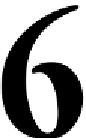Graphics Reference
In-Depth Information
Animating Your Geometry
We've learned to build. We've learned to texture. We've also learned to position,
light, and set up cameras. Now, it's finally time to animate our objects in this scene.
Let's get started!
Let's simulate an earthquake!
We're going to make it look like there's an earthquake making everything move
across the table. Some items will fall off, while others will fall over. Let's start by
duplicating our "shaker setup" composition and naming it
Shaker Animate 1
.
Now we have the base project separated from our animation project, so things
can move along easier.
Animating with nulls
First, let's start with the lamp. Due to an earthquake, the camera shakes. The
High
Frequency Oscillation
(
HFO
) of an earthquake wouldn't necessarily be visible on
the lamp (that is, it will not shake); rather, it would slide across the table while the
camera shakes. Great, that makes it easy. We'll make the objects slide across the
table and add a camera shake later to complete the scene.
We parented all of the original lamp parts together through null objects. So, all we
have to do is move the
Lamp Control
null, and we're good, right? Wrong. Notice that
the
Lamp control
null is directly at the center of the lamp. If we move the lamp until it
falls off the table, it would actually rotate at the point of the base touching the table as
it falls and not from the center. This is called the pivot point. It's easy enough to change
the pivot point of an object. We could go back into the scene setup for the
Element
layer and change the
Anchor Point
to
Bottom
in the
Edit
window.