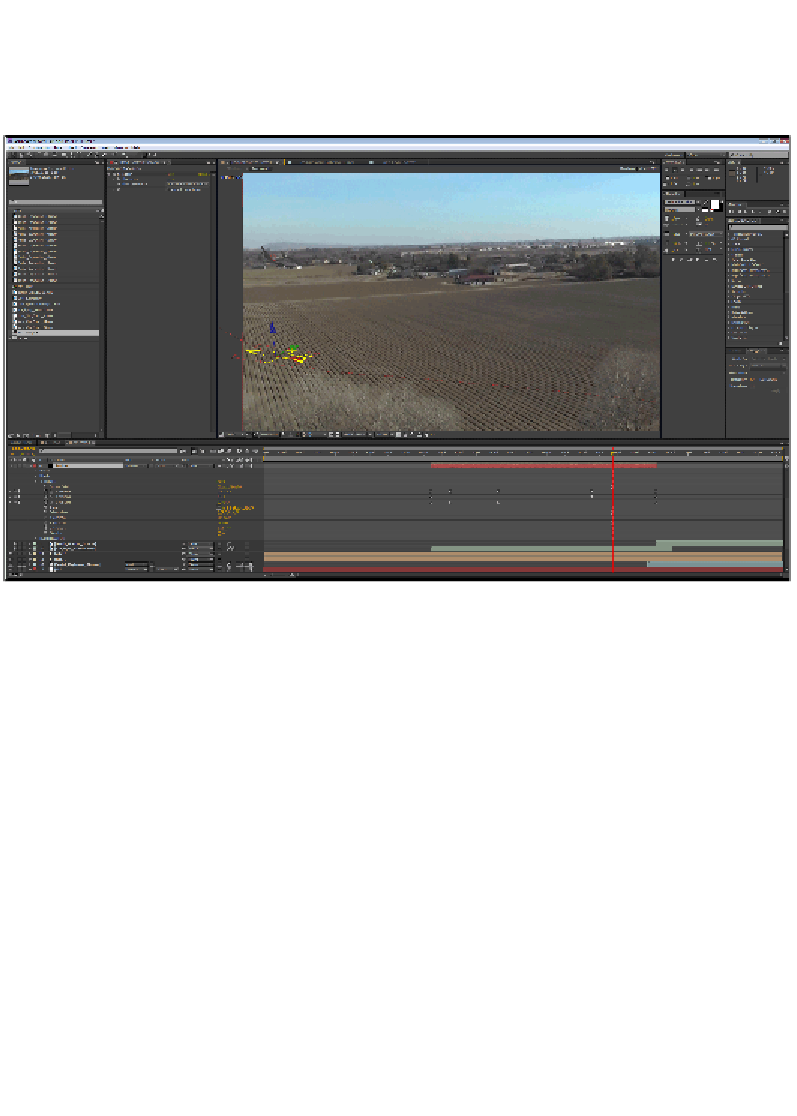Graphics Reference
In-Depth Information
17. Make sure it moves properly with the plane and meets up with it at the crash
site. This is how the audience can tell if the plane is falling. You may have to
keyframe the Y position of the shadow to make it realistic. Your result should
look similar to the following screenshot:
Now, the real fun begins. We already have something worthy of Xena or Babylon 5,
but let's make it better! We need to have a reason for the plane to crash, so let's add
fire and smoke to the engine! We need a position though. So, let's open our Element
plugin and select a frame where the plane is big and in clear view.
1. Under
Utilities
in your Element plugin, you'll find
Generate 3D Position
.
Open this.
2. Next to
Select 2D Position
, you'll see a crosshairs button. Click on this,
and then click on the outermost engine on the right wing. You'll see a little
crosshair pop up on it.
3. Now, just under the
Generate 3D Position
option, you'll see
Create 3D Null
.
Open this and click on the button that says
Generate
.
Wait
! You're not done.