Information Technology Reference
In-Depth Information
HOW TO CREATE A COMBINATION CHART IN EXCEL
Older versions of Excel made it easy to create this type of combination chart with
two axes, but it's a bit more challenging in the newer versions (2007 and higher).
Here's what you do:
1.
Enter your data into two columns in the spreadsheet (e.g., one column for task
success and the other for task rating). Create a column chart like you normally
would for both variables. This will look strange because the two variables will be
plotted on the same axis, with one scale overshadowing the other greatly.
2.
Right-click on one of the columns in the chart and choose “Format Data Series.”
In the resulting dialog box, choose “Series Options.” In the “Plot Series On” area,
choose “Secondary Axis.”
3.
Close that dialog box. The chart will still look odd because now the two columns
are on top of each other.
4.
Right click on a column being charted on the primary (left) axis and select “Change
Series Chart Type.”
5.
Change that variable to a line graph. Close that dialog box.
(Yes, we know this type of combination chart breaks the rule about only using line
graphs for continuous data, like times. But you have to break the rule to make it work in
Excel. And rules are made to be broken anyway!)
Task Completion
This type of combination chart works well if
you have only two metrics to represent, but
what if you have more? One way of repre-
senting summary data for three or more met-
rics is using radar charts (which were also
illustrated in Chapter 6).
Figure 8.4
shows
an example of a radar chart for summarizing
the results of a usability test with five factors:
task completion, page visits, accuracy (lack
of errors), satisfaction rating, and usefulness
rating. In this example, although task com-
pletion, accuracy, and usefulness rating were
relatively high (good), the page visits and sat-
isfaction rating were relatively low (poor).
100%
90%
80%
70%
60%
50%
40%
Usefulness
Page Visits
30%
20%
10%
0%
Satisfaction
Accuracy
Figure 8.4 A sample radar chart summarizing task completion, page
visits, accuracy (lack of errors), satisfaction rating, and usefulness
rating from a usability test. Each has been transformed to a
percentage using the techniques outlined earlier in this chapter.
Although radar charts can be useful for a
high-level view, it's not really possible to rep-
resent task-level information in them. The
example in
Figure 8.4
averaged data across the tasks. What if you want to repre-
sent summary data for three or more metrics but also maintain task-level infor-
mation? One technique for doing that is using what are called Harvey Balls.
A variation on this technique has been popularized by
Consumer Reports
. For


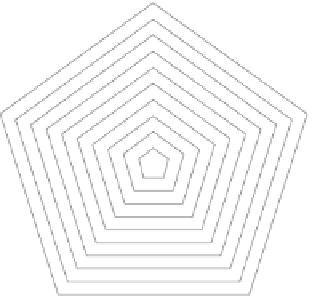
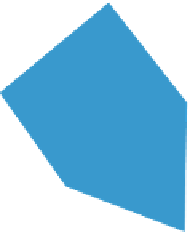

Search WWH ::

Custom Search