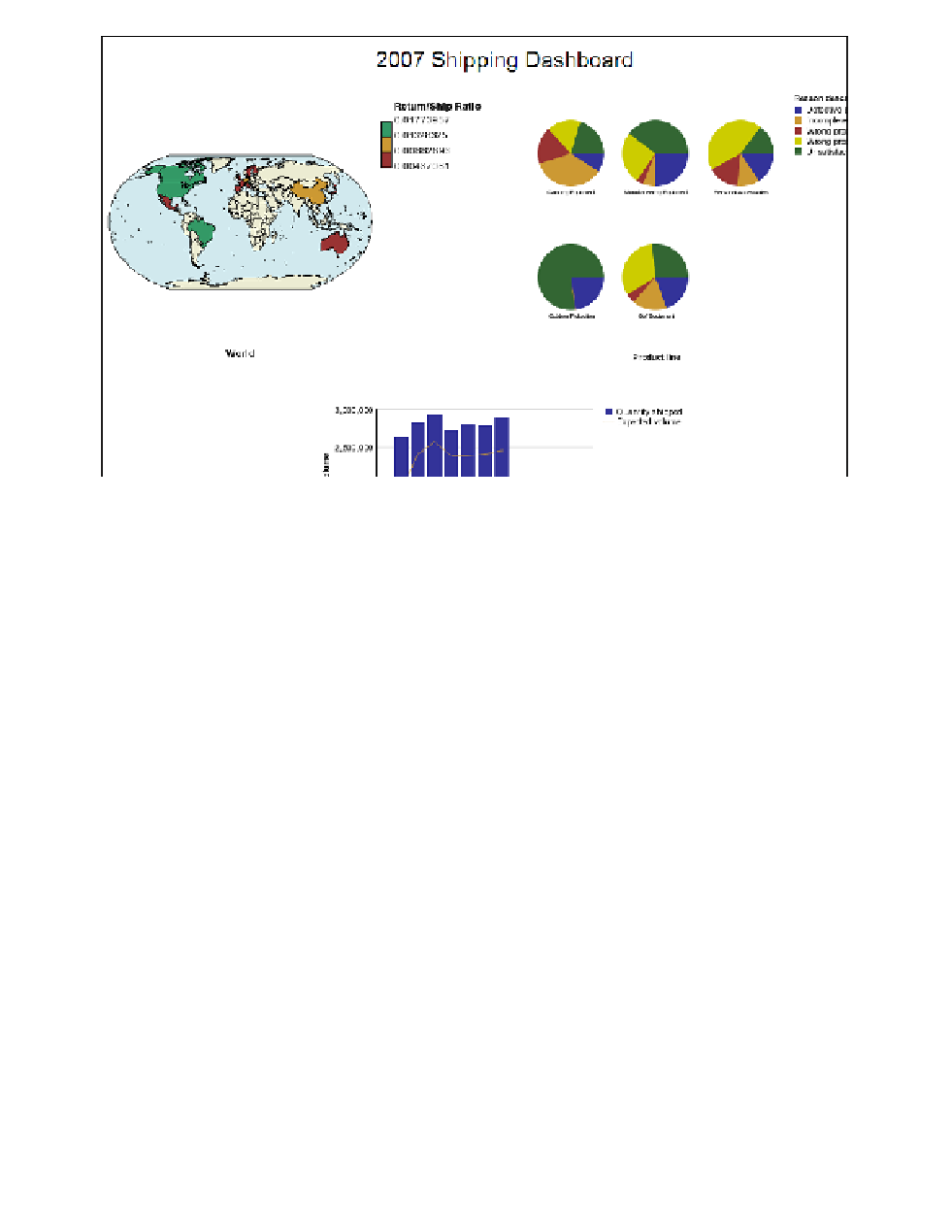Database Reference
In-Depth Information
Figure 2.6
Dashboard with all objects added
Step 8: Fix the Size of the Objects
To fix the size of the objects, we have about 500 pixels to use for the height of the dashboard and
950 pixels in width. With the table having padding of 25 pixels on all sides, we can allocate 200
pixels for the height of each data container and 900 for the width.
1.
In the work area, click in the lower-right corner of the
Map
object to select the entire map.
2.
In the
Properties
pane, double-click the
Size & Overflow
property.
The Size & Overflow dialog box is displayed.
3.
Set the
Height
to
200 px
and the
Width
to
450 px
.
4.
Click
OK
to close the dialog box.
5.
Click in the lower-right corner of the
Pie Chart
object to select the chart.
6.
In the
Properties
pane, double-click the
Size & Overflow
property.
The Size & Overflow dialog box is displayed.
7.
Set the
Height
to
200 px
and the
Width
to
450 px
.
8.
Click
OK
to close the dialog box.
9.
Click in the lower-right corner of the combination chart to select the chart.
10.
In the
Properties
pane, double-click the
Size & Overflow
property.
The Size & Overflow dialog box is displayed.
11.
Set the
Height
to
200 px
and the
Width
to
900 px
.