Database Reference
In-Depth Information
Figure 2.4
Returns by product line query results
1.
In the
Explorer Bar
, mouse over the
Query Explorer
tab and select the
Queries
folder.
2.
Rename
Query3
to
Shipping_Volume_by_Month
.
3.
Double-click on the query to open the query definition.
4.
From the
Source
tab of the
Insertable Objects
pane, expand the
Time
dimension and
the
Time
hierarchy in the
Inventory
namespace.
5.
Drag the
Ye a r
level into the
Data Items
pane in the work area.
6.
From the
Source
tab of the
Insertable Objects
pane, expand the
Month
level.
COGNOS 8 NOTE
Drag the
Month
level into the
Data Items
pane and skip step 7. The
caption of the Month level in version 10 contains both the month and the year, so you
would need to explicitly define the month name attribute.
7.
Drag the
Month
attribute into the
Data Items
pane.
8.
In the
Insertable Objects
pane, expand the
Inventory fact
measure dimension.
9.
Drag
Quantity shipped
into the
Data Items
pane.
10.
From the
Source
tab, expand the
Product forecast
namespace and
Product forecast
fact
measure dimension.
11.
Drag
Expected volume
into the
Data Items
pane.