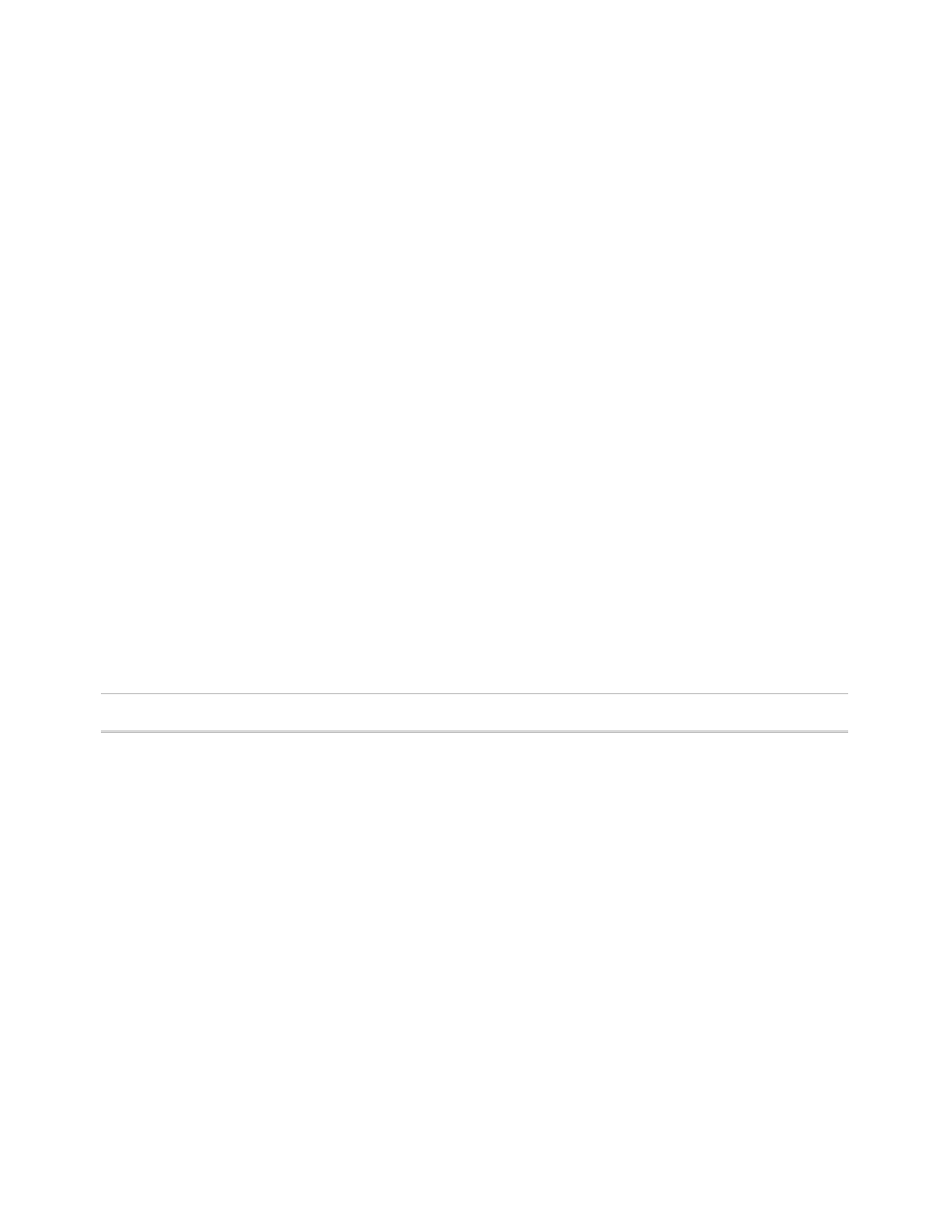Database Reference
In-Depth Information
20.
From the
To o l b o x
tab of the
Insertable Objects
pane, drag a
Date
prompt into the con-
ditional block.
The Prompt Wizard dialog box is displayed.
21.
Click on the
Use existing parameter
radio button, and from the drop-down menu,
select the
Date
parameter.
22.
Click the
Finish
button to close the Prompt Wizard dialog box.
23.
Click on the newly inserted
Date prompt
control to select it.
24.
Change the
Multi-Select
property to
No
.
25.
Click on the background of the
Conditional Block
to select it.
26.
Change the
Current Block
property to
2
.
We will now design the prompt for when the users select an order method filter type.
27.
From the
To o l b o x
tab of the
Insertable Objects
pane, drag a
Va l u e
prompt into the
conditional block.
The Prompt Wizard dialog box opens.
28.
Select the
Use existing parameter
radio button and from the drop-down menu select
the
OrderMethod
parameter.
29.
Click the
Next
button.
30.
Change the
Name
property from
Query2
to
OrderMethodPrompt
.
31.
Set the
Va l u e s t o d i s p l a y
value to
[Sales (query)].[Order method].[Order method
type]
.
COGNOS 8 NOTE
The
Order method type
query item is called
Order method
.
32.
Click on the
Finish
button to close the Prompt Wizard dialog box.
33.
Click on the background of the
Conditional Block
to select it.
34.
Change the
Current Block
property to
3
.
We will now design the prompt for when the users select an employee filter type.
35.
From the
To o l b o x
tab of the
Insertable Objects
pane, drag a
Va l u e
prompt into the
conditional block.
The Prompt Wizard dialog box opens.
36.
Click on the
Use existing parameter
radio button, and from the drop-down menu,
select
Employee
parameter.
37.
Click on the
Next
button.
38.
Change the
Name
property from
Query2
to
EmployeePrompt
.