Database Reference
In-Depth Information
2.
In the
Explorer
bar, mouse over the
Query Explorer
and select
Query1
.
3.
From the
To o l b o x
tab of the
Insertable Objects
pane, drag the
Filter
object into the
Detail Filters
pane.
The Detail Filters Expression box pops up.
4.
Create the following filter expression:
CASE ?choice?
WHEN 1 THEN ([Sales (query)].[Time].[Date] in_range ?Date?)
WHEN 2 THEN ([Sales (query)].[Order method].[Order method code]
= ?OrderMethod?)
ELSE ([Sales (query)].[Employee by region].[Employee key] =
?Employee?)
END
5.
Va l i d a t e the expression, choosing any prompt values, and click
OK
to close the dialog box.
NOTE
This is the filter expression we are using instead of the prompt macro expression,
which would look like this:
#prompt('choice', 'token')#
6.
To return to the page design, mouse over the
Page Explorer
tab and select
Page1
.
7.
Click on any whitespace in the page body to select it and click on the
Center
button on
the toolbar.
8.
Click on the report title text to select it, and change the
Source Type
property from
Te x t
to
Report Expression
.
9.
Double-click on the
Report Expression
property box.
The Report Expression dialog box opens.
10.
Create the following expression:
'Product Line Summary for ' + ParamDisplayValue('choice')
11.
Va l i d a t e t h e e x p r e s s i o n , c h o o s i n g a n y p r o m p t v a l u e s , a n d c l i c k
OK
.
Our crosstab report setup is complete at this point.
Step 3: Set Up the First Prompt Page
1.
Mouse over
Page Explorer
and select the
Prompt Pages
folder.
2.
Drag a
Page
object from the
Insertable Objects
pane into the
Prompt Pages
pane.
This will be Prompt Page1.
3.
Double-click on
PromptPage1
to enter page design mode.