Database Reference
In-Depth Information
Figure 6.31
Shipping volume by month query results
Step 8: Add Data Items to the Dashboard
With each query created, the data items can be added to the page layout and master-detail rela-
tionships can be created between the graphic data containers and the data decks.
1.
In the
Explorer Bar
, mouse over the
Page Explorer
tab and select
Page1
.
2.
From the
Data Items
tab of the
Insertable Objects
pane, drag
Country
from the
Returned/Shipped_Ratio_by_Country
query into the
Categories (y-axis)
drop zone
of the bar/cylinder chart.
3.
Drag
Country
again from the
Returned/Shipped_Ratio_by_Country
query into the
Series (primary axis)
drop zone of the bar/cylinder chart.
This is a quick trick that will ensure that each Country bar will be a different color.
4.
Drag
Return/Ship Ratio
into the
Default measure (x-axis)
drop zone.
Because you are adding a chart within the data deck, you want to filter the results of the
chart according to the “card” in the deck, so you will create a master detail relationship
between the chart and the deck.
Before setting the master-detail relationship, make sure that you have selected an object
inside the chart.
5.
From the
Data
menu, select
Master Detail Relationships
.
The dialog box to link the data deck and chart queries is displayed.