Database Reference
In-Depth Information
4.
From the
To o l b o x
tab of the
Insertable Objects
pane, drag a
Ta b l e
object into the
Repeater Table Cell
.
The Insert Table dialog box opens.
5.
Set the
Number of columns
to
2
and the
Number of rows
to
5
.
6.
Clear the
Maximize width
check box and click
OK
.
7.
From the
To o l b o x
tab of the
Insertable Objects
pane, drag a
List
object into the
Repeater Table Cell
below the
Ta b l e
.
8.
Click on the
three red dots
in the upper-left corner of the newly inserted
List
object to
select the whole list object.
9.
In the
Properties
pane, change the
Query
property to
Query1
.
10.
Double-click the
Margin
property.
The Margin property dialog box opens.
11.
Add
15
pixels to the top margin and click
OK
.
12.
Shift-click on the first cell in the first column of the
Ta b l e
object and on the last cell in
the first column.
NOTE
Because we removed the
Maximize Width
check box for the table, you might
accidentally click the three red dots.
13.
Double-click the
Classes
property.
The Classes property dialog box opens.
14.
Scroll down the
Global classes
pane to find the
List inner footer cell
class.
15.
Double-click on the
List inner footer cell
class to add it into the
Selected classes
pane.
16.
Click
OK
.
17.
Shift-click on the first cell in the second column of the
Ta b l e
object and on the last cell
in the second column.
18.
Double-click on the
Classes
property.
The Classes property dialog box opens.
19.
Scroll down the
Global classes
pane to find the
List outer header cell
class.
20.
Double-click on the
List outer header cell
class to add it into the
Selected classes
pane.
21.
Click
OK
.
22.
From the
To o l b o x
tab of the
Insertable Objects
pane, drag a
Te x t
object into the first
cell of the first column.
The Text dialog box opens.
23.
Type in the text
Order #:
and click
OK
.