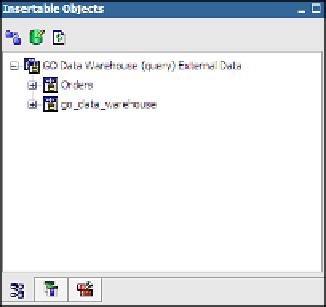Database Reference
In-Depth Information
Yo u w i l l n o t i c e t h a t t h e S o u r c e tab of the Insertable Objects pane contains a slightly dif-
ferent package now. The new package is a combination of the original package and the
text file we have added. By default, this new package will be saved under your own My
Folders tab with the name GO Data Warehouse (query) External Data.
The new text file has been imported under a new namespace called Orders, as a new
query subject called Orders, which has one column called Orders.
Yo u r S o u r c e tab of the Insertable Objects pane should now resemble Figure 6.11.
Figure 6.11
Source tab of the Insertable Objects pane
Step 3: Set Up the Repeater Table
Our plan is to make the repeater object repeat only one cell per page and place all information
about one order within that cell. This is an alternative to creating page sets like we created in
Chapter 4, “Overriding the Data Model.”
1.
Click on the
Repeater Table Cell
object in the report design area to select it.
2.
In the
Properties
pane, click on the
Select Ancestor
button and select
Repeater Table
from the available options.
TIP
One of the new features in IBM Cognos 10 Report Studio is the capability to select
parent containers “with one click” without having to use the Select Ancestor button. This
one-click option is available via the three red dots that you will notice in the upper-left cor-
ner of any container object.
3.
In the
Properties
pane, change the
Across
property value to
1
and the
Down
property
value to
1
.
These properties control how many repeater table cells will be displayed on each page.