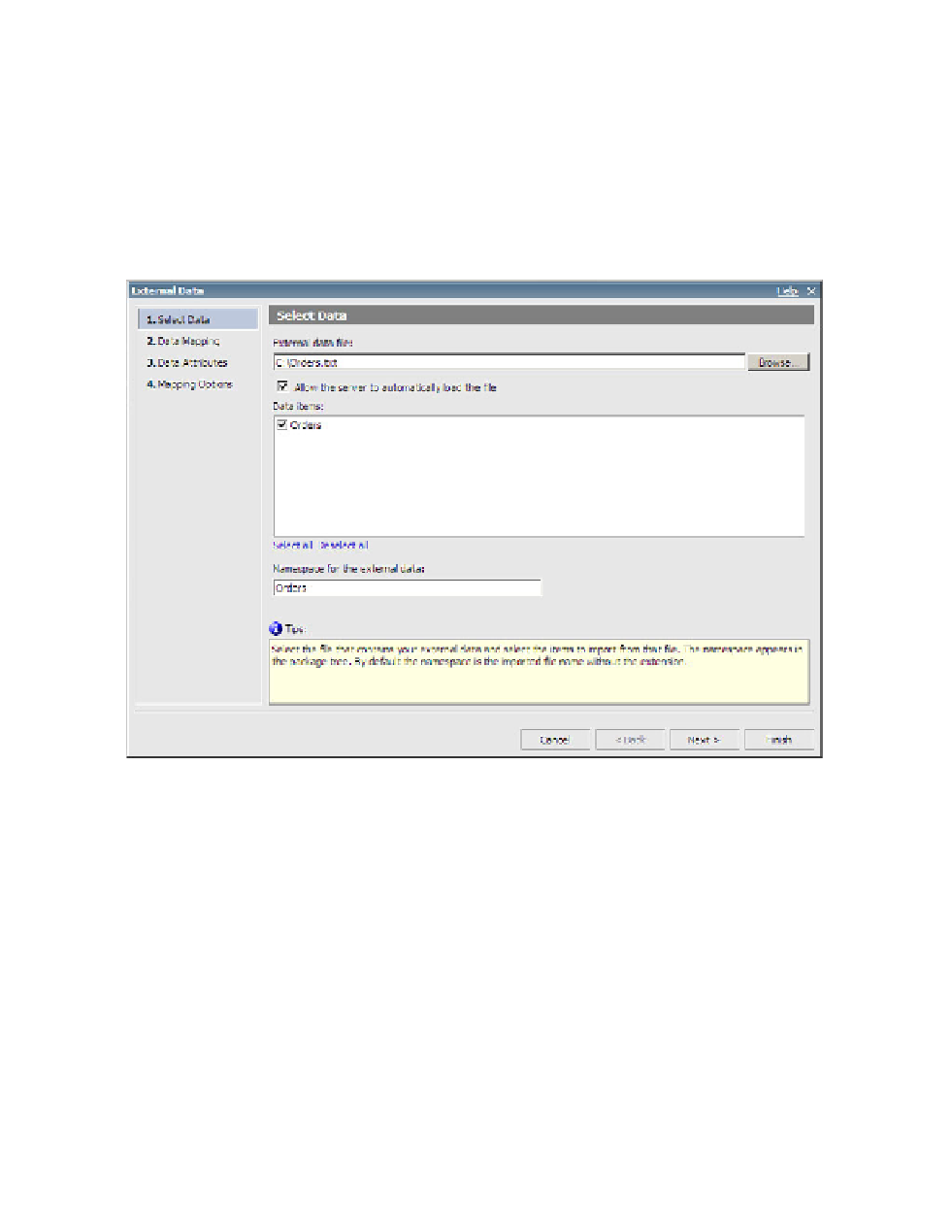Database Reference
In-Depth Information
3.
Select the
Orders
.
txt
file and click
Open
.
This file can be located in the file that can be found on the accompanying website (
www.
4.
Click on the check box next to the
Allow the server to automatically load the file
option.
This will ensure that the server will always look in the same location every time for the selected
file. If you want to force the report user to choose a location, do not select the check box.
The External Data-Select Data dialog box should resemble the one shown in Figure 6.7.
Figure 6.7
External Data-Select Data dialog box
5.
Click
Next
to display the Data Mapping pane.
6.
Below the
Existing query subject/report
section, click on the ellipsis and select the
Choose Query Subject
option.
The Choose Query Subject dialog box opens. We will be using the
Sales (query)
name-
space inside the
Sales and Marketing (query)
to link to the external data source.
7.
Select the
Sales order
query subject from the
Sales (query)
namespace and click
OK
.
8.
Click on the
New Link
button to establish the connection between the newly added
external data source and the
Sales order
query subject.
Since the order number is the first field for both data sets, it will be used as a joining field
by default.