Database Reference
In-Depth Information
Figure 5.3
Border dialog box
18.
Double-click the
Floating
property. The Floating dialog box is displayed.
Students are usually surprised about this property since blocks are typically used to
stack vertical layers on a report.
19.
In the
Float
section, click the middle image to have the other blocks flow to the right of
this block.
20.
Ve r i f y t h a t t h e
Clear
section has
Allow floating objects on both sides
selected. The
dialog box should resemble Figure 5.4.
Figure 5.4
Floating dialog box
21.
Click
OK
to close the dialog box.
Now we will make the second block the next tab for our example.