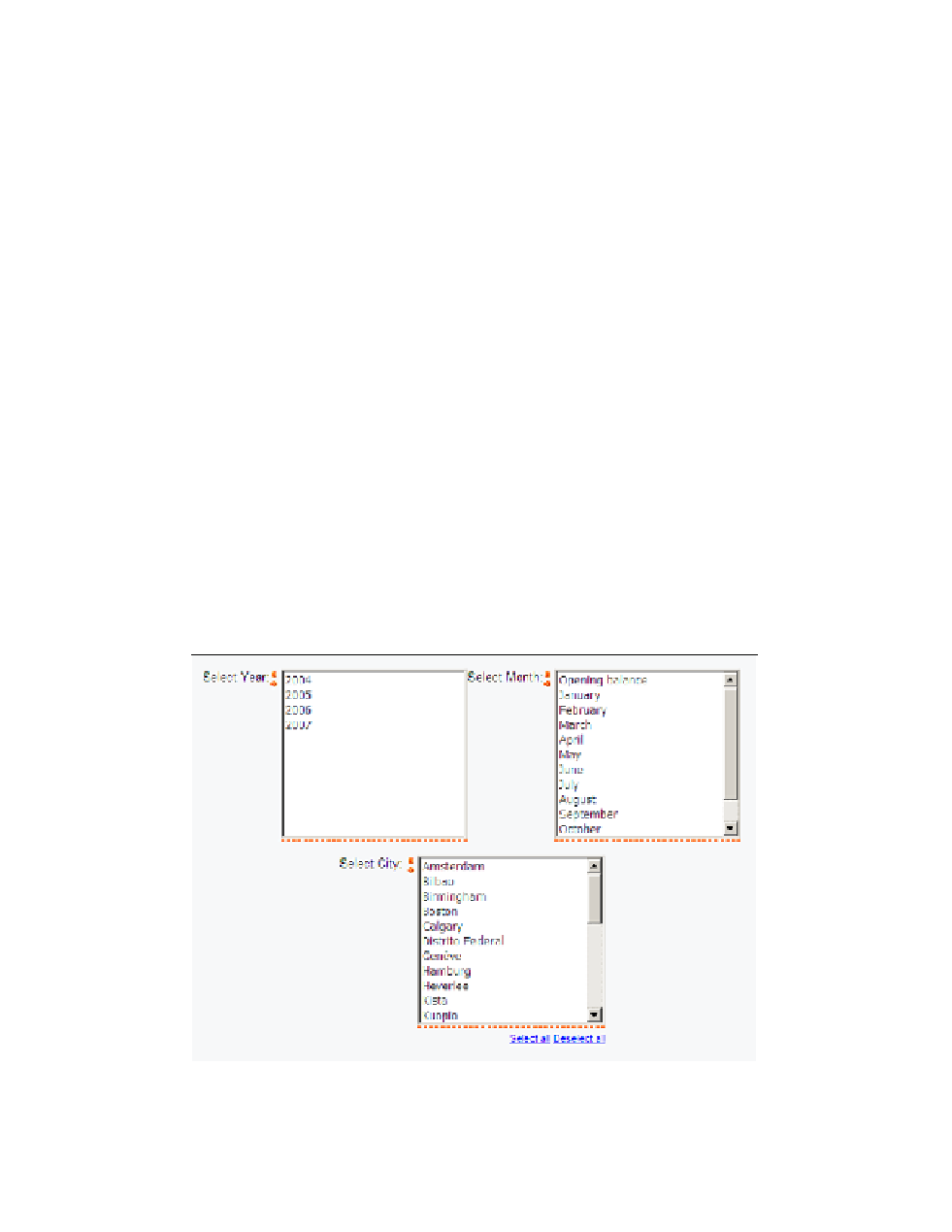Database Reference
In-Depth Information
1.
From the
Query Explorer
tab, select the
All_Products
query.
2.
Create the following detail filter:
[City] in (?City?)
3.
From the
Query Explorer
tab, select the
Products_in_Inventory
query.
4.
Create the following detail filter:
[City] in (?City?)
5.
From the
Page Explorer
tab, select the
Prompt Page1
page.
6.
From the
To o l b o x
tab of the
Insertable Objects
pane, drag a
Te x t I t e m
object under
the table object. Type
Select City:
as text. Remember to add a space after the colon.
7.
From the
Insertable Objects
pane, drag a
Va l u e p ro m p t
object next to the newly added
text item.
8.
In the
Prompt Wizard-Choose Parameter
dialog box, select the radio button for
Use
existing parameter
, and in the drop-down menu select the
City
parameter. Click on the
Next
button.
9.
In the
Prompt Wizard-Populate Control
dialog box, change
Query1
to
CityPrompt
and click on the
Finish
button.
10.
Click on the new value prompt object and verify that the
Select UI
property is set to
ListBox
.
11.
Run the report to test the prompts. The report prompt page should look like Figure 4.9.
Figure 4.9
Report prompt page