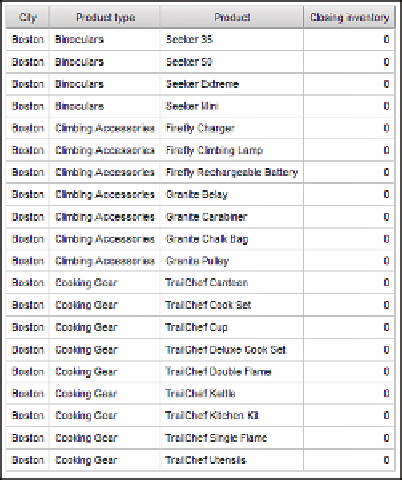Database Reference
In-Depth Information
7.
Click the
Product type
data item in the
Data Items
pane of the query design window,
and change the
Pre-Sort
property to
Sort ascending
.
8.
Click the
Product
query subject in the
Data Items
pane of the query design window,
and change the
Pre-Sort
property to
Sort ascending
.
9.
From the
Run
menu, select
View Tabular Data
to test your query. Verify that your
query results match what's shown in Figure 4.4.
Figure 4.4
All_Products query results
Notice that now Boston has Climbing Accessories in between Binoculars and Cook-
ing Gear.
Because the modeler defined an inner join between Products and Inventory Fact, the
Products_in_Inventory query will contain only products that have inventory at that loca-
tion. If you do not include any fact information in your query, you will not be con-
strained by the inner join.
By creating a “fake” Closing inventory data item in the All_Products query, we are cre-
ating the records needed to set up the display of the products that are not in inventory.
10.
Close
IBM Cognos Viewer
to return to your report design.