Database Reference
In-Depth Information
Figure 4.3
Initial query results
Notice that Boston has inventory for Binoculars and Cooking Gear.
9.
Close
IBM Cognos Viewer
to return to your report design.
Step 4: Build the All_Products Query
1.
From the
Query Explorer
tab, select the
All_Products
query.
2.
From the
Source
tab of the
Insertable Objects
pane, drag the following query items
into the query from the
Sales and Marketing (query)
folder and
Inventory (query)
namespace:
•
The
City
query item from the
Branch
query subject
•
The
Product type
query item from the
Product
query subject
•
The
Product
query item from the
Product
query subject
3.
From the
To o l b o x
tab of the
Insertable Objects
pane, drag a
Data Item
object below
the
Product name
in the
Data Items
section of the query design.
4.
Type
0
(zero) in the Data Item Expression dialog box and click
OK
.
5.
Rename the
Data Item1
data item to
Closing inventory
.
6.
Click the
City
data item in the
Data Items
pane of the query design window, and change
the
Pre-Sort
property to
Sort ascending
.