Database Reference
In-Depth Information
1.
In the
Explorer Bar
, mouse over the
Query Explorer
tab and select the
Queries
folder.
2.
In the
Insertable Objects
pane, drag a
Query
object into the work area.
3.
In the Properties pane, rename
Query1
to
Expense_by_Manager
.
4.
Double-click on the query to open the query definition.
5.
From the
Source
tab of the
Insertable Objects
pane, drag the following items from the
Employee expense (query)
namespace into the
Data Items
pane in the work area:
•
Organization name
from
Organization (consolidated)
•
Current Manager
from
Employee by manager
•
Date
from
Time
•
Employee name
from
Employee by manager
•
Account name
from
Account
•
Expense unit quantity
and
Expense total
from
Employee expense fact
COGNOS 8 NOTE
The
Organization (consolidated)
query subject is called
Organi-
zation
and the
Time
query subject is called
Time dimension
.
6.
In the
Data Items
pane, click
Organization name
and Shift-click
Employee name
to
select the first four items in the query.
7.
In the
Properties
pane, change the
Pre-Sort
property to
Sort ascending
.
8.
In the work area, click the
Expense unit quantity
data item to select it.
9.
In the
Properties
pane, change the
Aggregate Function
property to
To t a l
.
10.
From the
Source
tab of the
Insertable Objects
pane, drag
Ye a r
from the
Time
query
subject into the
Detail Filters
pane of the work area.
11.
In the
Expression Definition
pane, add
= 2007
after the data item.
The expression should be as follows:
[Employee expense (query)].[Time].[Year] = 2007
12.
Click
Va l i d a t e
and then
OK
if there are no errors.
13.
From the
Source
tab of the
Insertable Objects
pane, drag
Month
from the
Time
query
subject into the
Detail Filters
pane of the work area.
14.
In the
Expression Definition
pane, add
= 'April'
after the data item.
The expression should be as follows:
[Employee expense (query)].[Time].[Month] = 'April'
15.
Click
Va l i d a t e
and then
OK
if there are no errors.