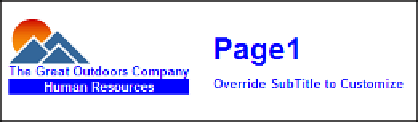Database Reference
In-Depth Information
34.
Select
Blue
.
35.
From the toolbar, click the
Bold
button.
36.
From the
Run
menu, select
Run Report - HTML
to compare the header to what you
see in Figure 3.5.
Figure 3.5
Completed header
37.
Close
IBM Cognos Viewer
to return to your report design.
38.
In the work area, collapse the block hierarchy as we are finished with the header.
Step 4: Create the Footer
The footer will have three columns. In the first column, the report ID will be added. This will be a
prompted value that can be set in the report using the layout component reference. The middle
column will have the page number centered in it. The last column will have the date of the
report run.
1.
From the
To o l b o x
tab of the
Insertable Objects
pane, drag a
Block
object into
Page
Body
.
The block should be nested at the same level as the header block created in Step 2.
2.
In the work area, click the
Block
object to select it.
3.
Double-click the
Margin
property to open the Margin dialog box.
4.
Change the top margin to
20 px
to allow for spacing between the bottom of the report
body and the footer.
5.
Click
OK
to close the dialog box.
6.
In the
Properties
pane, change the
Name
property to
ReportFooter
.
7.
From the
To o l b o x
tab, drag a
Ta b l e
object into the block.
The Insert Table dialog box is displayed.
8.
Set the
Number of Columns
to
3
and the
Number of Rows
to
1
.
9.
Click
OK
to close the dialog box.
The table object is nested in the block.