Database Reference
In-Depth Information
20.
Type
The Great Outdoors Company
in the text box.
21.
Click
OK
to close the dialog box.
22.
In the work area, expand the
Ta b l e C e l l
object to show the newly added text item.
23.
Drag a
Te x t I t e m
into the third cell.
The Text dialog box is displayed.
24.
Type
Human Resources
in the Text dialog box.
25.
Click
OK
to close the dialog box.
26.
Expand the
Ta b l e C e l l
object to show the last text item.
27.
Drag a
Layout Calculation
into the fourth cell.
The Report Expression dialog box is displayed.
28.
Type
PageName()
in the
Expression Definition
pane.
This function displays the name of the report page.
29.
Va l i d a t e t h e e x p r e s s i o n a n d c l i c k
OK
to close the dialog box.
30.
Expand the
Ta b l e C e l l
object to show the title layout calculation.
31.
Click the
Layout Calculation
to select it.
32.
In the
Properties
pane, change the
Name
property to
ReportTitle
.
This will allow report writers to override the default behavior and create a customized title.
33.
Drag a
Te x t I t e m
into the fifth cell.
The Text dialog box is displayed.
34.
Type
Override SubTitle to Customize
in the Text dialog box.
35.
Click
OK
to close the dialog box.
36.
Expand the
Ta b l e C e l l
object to show the title text item.
37.
Click the
Te x t I t e m
to select it.
38.
In the
Properties
pane, change the
Name
property to
SubTitle
.
We will be overriding this text item with a layout calculation in our later reports.
Figure 3.4 shows the work area for the report.