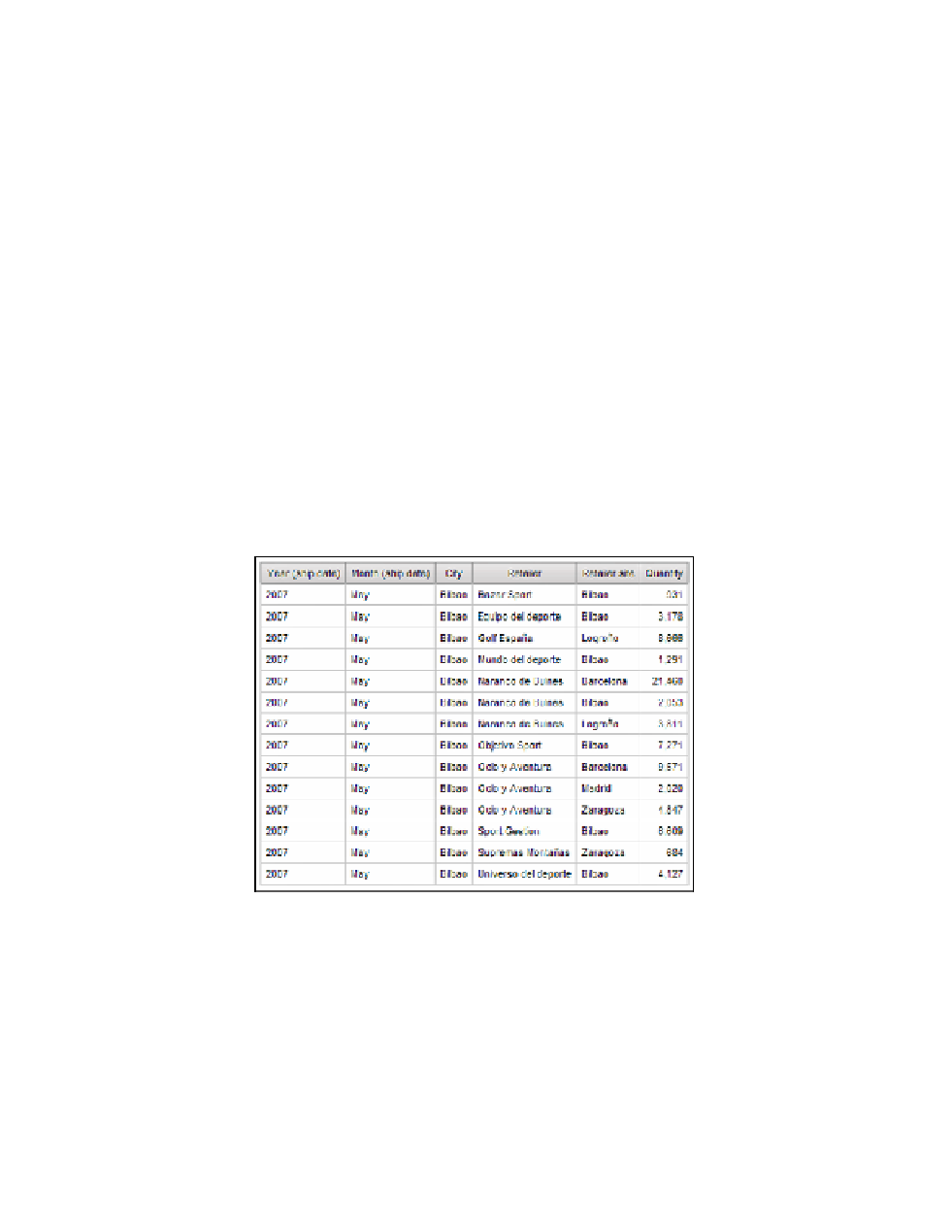Database Reference
In-Depth Information
11.
Click
Va l i d a t e
and then
OK
if there are no errors.
12.
In the
Data Items
pane, click
City
to select it.
13.
In the
Properties
pane, change the
Name
to
Branch
.
14.
Drag
Branch
to the
Detail Filters
pane.
The Detail Filter Expression dialog box is displayed.
15.
In the
Expression Definition
pane, add
= 'Bilbao'
after the data item name.
The Expression should be this:
[Branch] = 'Bilbao'
16.
Click
Va l i d a t e
and then
OK
if there are no errors.
17.
In the
Properties
pane for the Branch detail filter, change the
Usage
to
Optional
.
This will allow you to run the report for all branches or a single one.
18.
In the
Data Items
pane, click
Retailer site
to select it.
19.
In the
Properties
pane, change the
Name
to
City
.
20.
From the
Run
menu, select
View Tabular Data
to test your query. The query results
should match what's shown in Figure 2.29.
Figure 2.29
Actual_Shipped_by_Branch query results
21.
Close
IBM Cognos Viewer
to return to your report design.
Step 4: Build the First List Report
Because this list will be embedded inside another, we want this list to look like a table entry.
1.
In the
Explorer Bar
, mouse over the
Page Explorer
tab and select
Page1
.