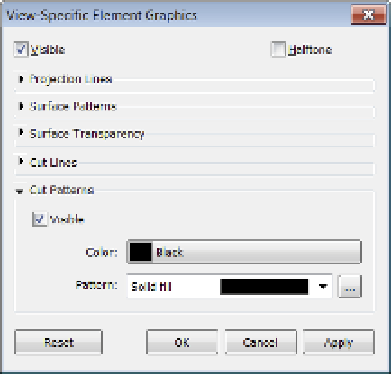Graphics Programs Reference
In-Depth Information
Copy a 3D view.
You made the perfect 3D view in your last project, and you can't figure out
how to get it into your current project. Fortunately, there's a way to copy views from one
project to another. Open both files in the same running instance of the software and then
follow these steps:
1.
In your perfect view, right-click the 3D view in the Project Browser and choose Show
Camera from the context menu.
2.
Press Ctrl+C to copy the selected camera.
3.
In your new model, use Ctrl+V to paste the camera, and your view and all its settings
are now there.
Use a quick-cut poché.
Want to change everything that's cut in a view without having to
select every family and change its properties? A quick-cut poché is, well, quick:
1.
Open the view you want to modify.
2.
Using a crossing window, select all the elements within the view.
3.
Right-click and choose Override Graphics In View
➢
By Element from the context
menu. As shown in Figure B.20, you can choose any filled region in the project and
assign it to anything that is cut within your model.
Figure B.20
using override graphics
for a quick-cut poché
Move your ribbon.
Did you know that you can reorganize the tabs on the ribbon and place
them in any order you'd like? Hold down the Ctrl key and select a tab (like Insert). You can
drag it left or right to change the order in which they appear.
Additional Resources
A number of resources are available to help you along the way to improve your Revit Architecture
skills, solve problems, or create new content. In our digital age, there is a wealth of information
online to help you learn or communicate with users far and wide. So before you spend hours