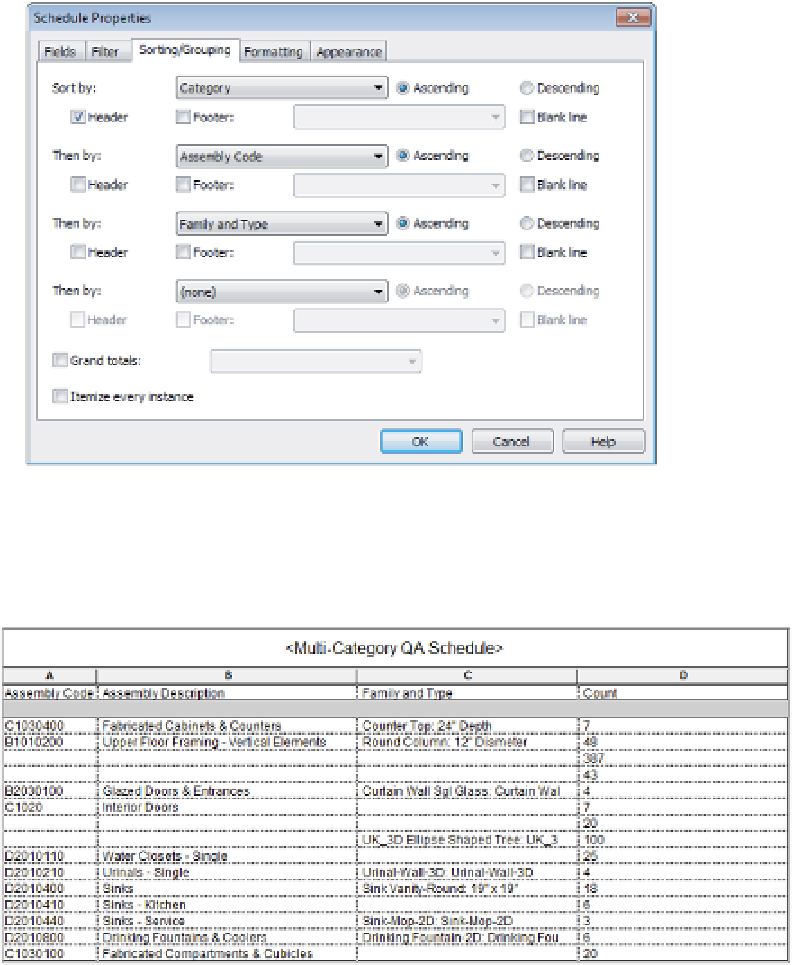Graphics Programs Reference
In-Depth Information
4.
Switch to the Sorting/Grouping tab, set the first sorting parameter to Category, and select
the Header option. For the second sorting parameter, choose Assembly Code, and set the
third sorting parameter to Family And Type. Finally, uncheck the Itemize Every Instance
option at the bottom of the dialog box (Figure B.11).
Figure B.11
specify the sorting
and grouping options
for the multi-category
schedule.
5.
Switch to the Formatting tab and select the Category field. Check the box to make it
a hidden field and then click OK to view the results (Figure B.12).
Figure B.12
The multi-category
schedule shows all
elements in
the project.
With this type of schedule, you can manage the entire scope of contents actively placed in
your model. Objects that don't have the proper assembly codes can be corrected in this schedule.
For other issues such as family- or type-naming conventions, you will need to make those