Graphics Programs Reference
In-Depth Information
Repetition
How many times will this detail appear in the drawing set? If it will appear
in only one location or only one time, it might be easier to just draft it in 2D rather than
try to model the element. If it will appear in several locations, modeling is the better solu-
tion. The more exposure an element has in the model (the more views it shows in), the
more reasons you have to model it. For example, doors are good to model. They show in
elevations and plans all over the sheet set.
Quality
Be honest—how good at modeling families are you? Don't bite off more than
you can chew. If you're new to the software, keep it simple and use 2D components.
The more projects you complete, the better you'll understand the transition to a BIM
workflow.
Don't over-constrain.
Embedding user-defined constraints into families and the model
help keep important information constant. However, if you don't need to lock a relationship,
don't do it. Over-constraining the model can cause problems later in the project process when
you want to move or modify locked elements. Constrain only when necessary. Otherwise, let
the model be free.
Watch out for imported geometry.
While you have the ability to use geometry from sev-
eral other file sources, use caution when doing so. Remember that everything you link into a
project or a family takes up around 20 times the file size in your system's RAM. So linking a
60 MB NURBS-based ceiling design will equal 2 GB of RAM and more than likely slow down
your model. Deleting unused CAD files, using linking rather than importing, and cleaning
up the CAD geometry before insertion will help keep problems to a minimum.
Purge unused files and family types.
You will find that you won't use every family, group,
or material you create in your model. Revit Architecture has a tool that will allow you to get
rid of those unused elements to help keep your file sizes down to a reasonable level. This
tool, Purge Unused, can be found on the Manage tab in the Settings panel. If your file is very
large, it can take several minutes to run, but eventually you'll be presented with a list
(Figure B.5) of all the unused elements within your file.
We'll discuss the Purge Unused command in greater detail later in this appendix.
Model correctly from the beginning.
As you refine your design, it's critical to model cor-
rectly right from the beginning, not taking shortcuts, so you don't have to fix things later. If
you can begin by thinking about how your project will be assembled, it will save you a lot of
time later in the process. It's good practice to plan ahead, but remember that the software will
allow you to make major changes at any stage in the process and still maintain coordination.
If you are still in an early phase of design and do not know the exact wall type, use generic
walls to capture your design intent; changing them later will be simple.
Manage workshared files.
When employing worksharing on a project, there are additional
tools and tips you'll want to follow. Check out Chapter 5, “Working in a Team,” for more
details.
Make a new local copy once a week.
In a workshared environment, your local copy can
begin to perform poorly or grow in file size while the central file remains small and nimble.
If this is the case, it might be time to throw out the old local copy for a new one. As a general
practice, if you're accessing a project on a daily basis, it's a good idea to make a new local
copy once a week.