Graphics Programs Reference
In-Depth Information
Master It
Understand how to create schedules and report additional information about
the elements in the model. How would you create a simple casework schedule showing
quantities of types?
Solution
Here are the steps to create a schedule within Revit:
1.
On the View tab, choose Schedule/Quantities from the Schedule button.
2.
Choose Casework as a schedule category.
3.
On the Fields tab, choose Family And Type followed by Quantity.
4.
On the Sorting tab, choose to sort by Family And Type; make sure Itemize Every
Instance is checked. When that's done, click OK.
Lay out sheets.
Eventually in a project it will become necessary to create sheets that will
become the documentation set. Knowing how to create a good sheet set provides you with
another venue to communicate with contractors, clients, and other team members.
Master It
To properly create a sheet set, you need to understand the dynamics of adding
views to a sheet. In the Revit environment, there is only one way to add views to a sheet.
What is it?
Solution
Views can be added to a sheet by dragging them from the Project Browser
and dropping them onto the sheet. From that point, they can be edited or manipulated to
properly place them relative to other views that appear on that sheet.
Chapter 18: Annotating Your design
Annotate with text and keynotes.
Although a picture is worth a thousand words, you
will still need notes to make drawings understandable and be able to call out key elements
in each view. Understand how to create and modify text and keynotes for a complete set of
documents.
Master It
To properly utilize the keynoting feature, you'll need to understand what
each of the three keynote types do and how they're used. List each and explain how they
can be used in a project.
Solution
Element keynotes annotate assemblies such as walls, floors, and roofs.
Material keynotes designate materials within Revit, such as concrete, gypsum board, or
rigid insulation. User keynotes are not tied to an element or a material and can be used to
note other aspects of the view or detail.
Use tags.
Tags are text labels for elements such as doors, walls, windows, rooms, and sev-
eral other objects that architects typically need to reference in a set of drawings. These tags
typically refer back to other schedules or information in other portions of the drawing set
and are unique to the view in which they are inserted.
Master It
Inserting tags quickly can be a good way to make documentation time more
efficient. How can you quickly tag a number of elements in the model at the same time?
Solution
Use the Tag All tool. This tool allows you to load several tags for different
elements at the same time and populate a view with all those tag types at once. You will
probably need to manipulate the location of some of the tags, but most should be placed
cleanly and accurately, saving you time for other portions of the project.