Graphics Programs Reference
In-Depth Information
Chapter 2: Applying the principles of the User Interface
and project Organization
Understand the user interface.
In addition to understanding how your project is orga-
nized, to use Revit software well you must understand how the UI is organized. Once you
grasp both of these concepts, you'll be ready to move ahead.
Master It
The “big” areas of the UI are the ribbon, the Properties palette, the Project
Browser, and the drawing area. How do these areas work together, and what tabs corre-
spond to an iterative design process?
Solution
The Architecture tab is where you'll turn in your early design process because
it contains datum objects, system families, component families, and spaces. As the design
develops, you'll establish your views from the View tab. When you start to get into
documentation, you'll work from the Annotate tab. Having panels from the Modify tab
pulled off and close at hand will keep you from having to go between one contextual tab
and another.
Understand project organization.
The compelling advantage of being able to design, docu-
ment, and manage your project across multiple disciplines—the architectural, structural, and
mechanical disciplines—is something that you can do only in Revit software, and under-
standing project workflow is key to getting off on the right foot.
Master It
Thinking back to the Revit organization chart shown in Figure 2.22, what are
the main components of a Revit project, and how can you apply them to your design pro-
cess? How do these categories directly affect your design workflow?
Solution
The top-level categories of a Revit project are datum, content, views, and man-
agement. They correspond to the design process of maintaining relationships, repetition,
representations, and restrictions. Keep these corollaries in mind as you move sequentially
from schematic design, design development, construction documentation, and construc-
tion management.
Chapter 3: The Basics of the Toolbox
Select, modify, and replace elements.
There are many fundamental interactions supported
by Revit software to select just what you need and to modify elements efficiently.
Master It
How can you quickly select only the door tags in a plan view and switch
them to another type?
Solution
First, window-select around the entire plan. Then, using the Filter tool in the
Modify tab of the ribbon, select only the Door Tags category, close the Filter dialog box,
and change the type in the Properties palette.
Edit elements interactively.
The editing tools in Revit are similar to those found in other
CAD and BIM software programs. Tools such as Move, Copy, and Trim are available on the
Modify tab of the ribbon.
Master It
How do you create a parametric repetition of an element?
Solution
Select an element and activate the Array tool from the Modify tab of the rib-
bon. Specify a linear array with the Group And Associate option, and choose either Move