Graphics Programs Reference
In-Depth Information
Obviously, the process of creating a model from a point cloud can take some time if the
scanned building is older and its components are less standardized. Be patient working your
way around the building, making sure to document the conditions. As you go, you'll discover
workflows that will help you become more efficient with your processes.
Some tips for Using Point Clouds
There are definitely some workflows that will help you optimize modeling using a point cloud. use
these tips to help limit your frustration and keep revit running optimally.
◆
Make sure you have enough raM. Most point clouds are very large files. Make sure your com-
puter has adequate resources to be able to open and navigate through the point cloud. a good
starting amount is 8-16 gB.
◆
Work in portions. When you receive a point cloud, you'll probably receive several, maybe hun-
dreds of files. Work with small groups of files—don't try to import every point cloud at the same
time. This will prevent you from overburdening your computer and keep the model responsive.
◆
use the section Box tool to limit what you see. looking into the depths of a point cloud can be
very confusing. Because each entity is really just a collection of dots, staring at many things
on the screen at the same time can make it hard to discern one element from another. use
the section Box tool or limit the depth of your elevation views to view only the items you're
currently modeling.