Graphics Programs Reference
In-Depth Information
Figure 20.21
using the Displace
elements tool
In this exercise, you're going to continue using the c20-Sample-Building2-Start.rvt or
c20-Sample-Metric2-Start.rvt file to create a displaced element. The Displace Elements tool
is found on the Modify tab, and it is active when you select an object in a 3D view. It is located
on the View panel in the upper-right corner.
You'll start this exercise by creating a new view:
1.
Take the Box-Level 1 view you created in the last exercise and duplicate it. Rename the
view
Axon-Level 1
.
2.
With the new view established, you can change the orientation. Right-click the ViewCube
and select Southeast Axonometric. Alternatively, you can select the corner of the
ViewCube where Front, Right, and Top connect.
Your starting view will look like Figure 20.22.
Figure 20.22
Baseline view
for the displaced
elements