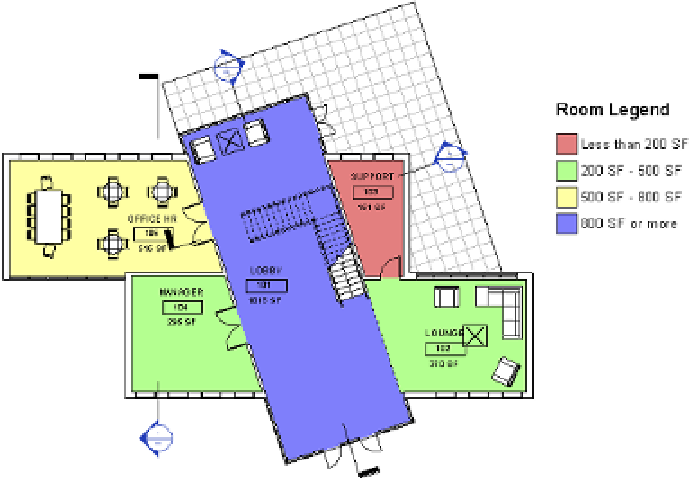Graphics Programs Reference
In-Depth Information
6.
Starting from the bottom row, change the values to
800
,
500
, and
200
, as shown in
Figure 20.12.
Figure 20.12
Modifying the values in the
scheme Definition field
You can also try changing some of the colors assigned to each of the value ranges to make
the presentation more meaningful or simply easier to read.
7.
Click OK to update the color fill scheme and view the results in the plan (Figure 20.13).
Figure 20.13
The finished floor plan with
color fills by area range
The rooms now have colors based on their sizes rather than their names.
8.
In the Project Browser, right click Level 2 - Dept - Black and choose Duplicate
With Detailing from the context menu. Rename the duplicated view
Level 2 - Area
Range
.
9.
In the Level 2 - Area Range floor plan, select the existing color fill legend and click Edit
Scheme from the contextual tab in the ribbon. In the Edit Color Scheme dialog box, select
Area Range and then click OK.
The rooms on Level 2 are now also represented with the same color range as we assigned
for Level 1.