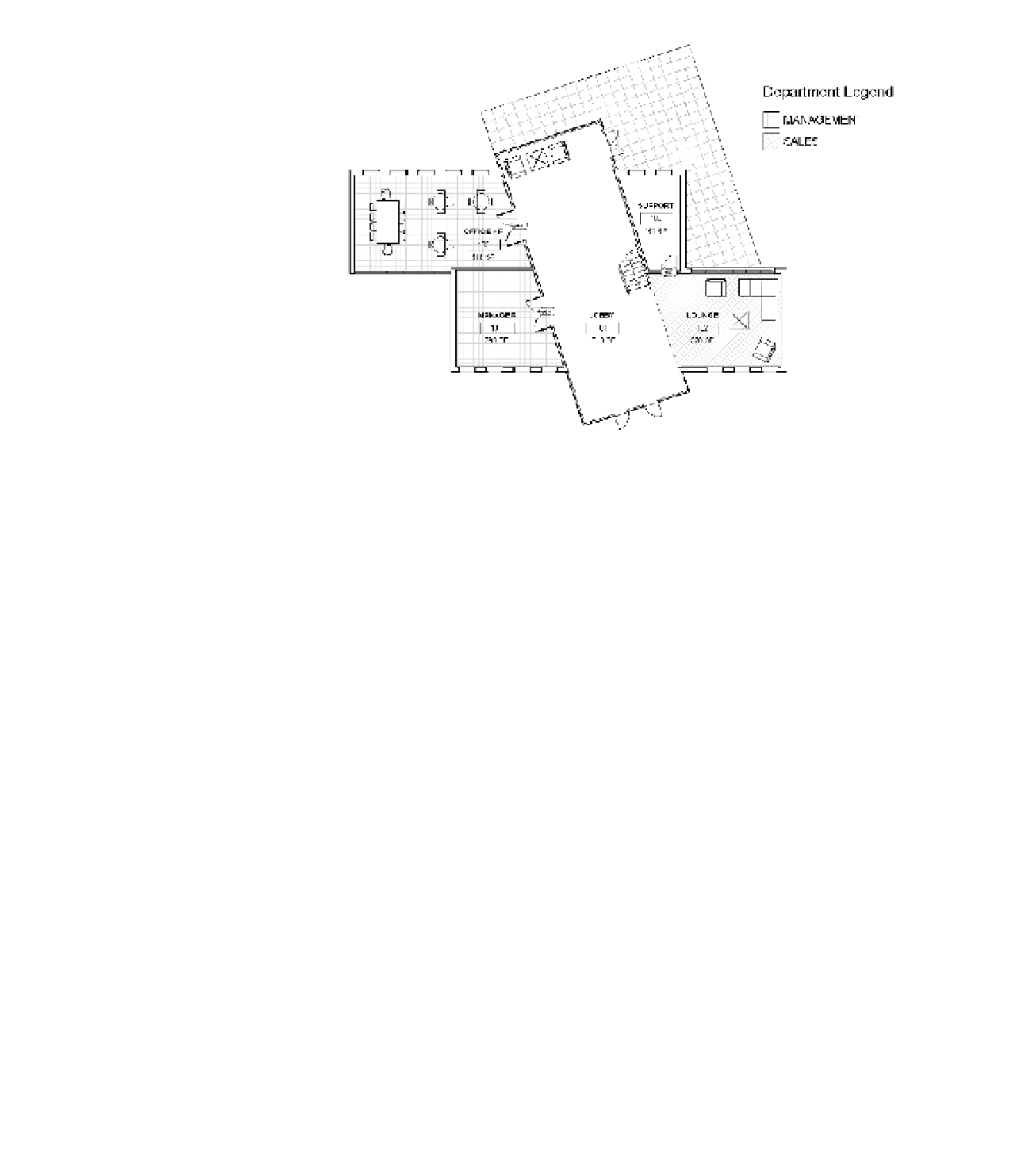Graphics Programs Reference
In-Depth Information
Figure 20.9
The floor plan after
scheme colors and
patterns are altered
The pattern fills are automatically placed according to the department assignments.
Also notice that spaces assigned to the OPERATIONS department are not colored, nor
does the department name appear in the legend because the Visible setting was turned
off in step 4.
Modifying Other Settings
You have created a color fill legend and placed it within a view, and you've seen a number of the
settings and properties of the legend. Those settings reflect how the color fill legend will look
and react to the plan or view in which it's placed, but there are other settings you can modify
as well. The legend key itself has several properties that control fonts and swatch sizes. Select
the legend and click the Edit Type button in the Properties palette to explore some of the other
properties you can modify.
Figure 20.10 shows the type properties for a color fill legend. In this dialog box, you can
change the font size and type as well as the size of the color swatches that appear in the
legend.
An important type property for color fill legends is Values Displayed. The two options for this
property are By View and All, and the default setting for color fill legends is By View. You might
have noticed that none of the spaces on Level 1 are assigned to the PRODUCTION department,
and so that value does not appear in the legend placed on Level 1.
Try creating a duplicate color legend type named All Values and change the Values
Displayed property to All. This legend type shows all department names, regardless of the
department assignments on each level. This setting does not override the Visible options you
specify in the color scheme settings; therefore, the OPERATIONS department will still not
display when you use the Department (Black) color scheme.